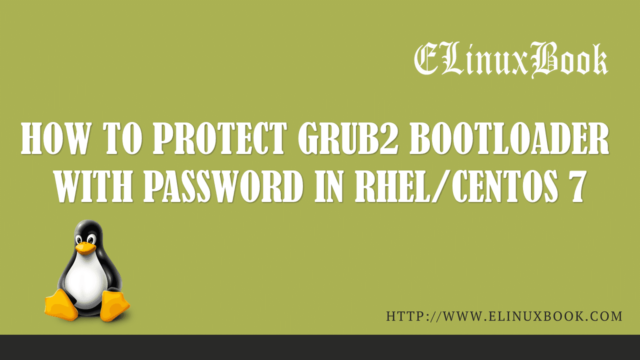HOW TO INSTALL CRASHPLAN BEST ONLINE BACKUP APP IN UBUNTU 16.04 – A FREE CLOUD BACKUP SOLUTION FOR SMALL BUSINESS

HOW TO INSTALL CRASHPLAN BEST ONLINE BACKUP APP IN UBUNTU 16.04 – A FREE CLOUD BACKUP SOLUTION FOR SMALL BUSINESS
Introduction
In this article we are going to learn How to install Crashplan best online backup (free cloud backup) application in Ubuntu 16.04. Crashplan is a nice data backup application and mainly designed for small businesses. As we all know that data backup is one of the major task every Linux administrator should follow and for data backup we need some quality applications. There are so many brands available on internet who provides data backup application. Some of them are free and some are premium.
Crashplan is one of the best online backup app and a free cloud backup allows you to use the application for completely free for one month then after trial period you have to pay a small fees per month to use this application. Now you might thinking that why should I choose this app for Backup. Here below I have discussed the features of crashplan application :
- Cosnumes less Memory and utilize less CPU during data backup process.
- Can use unlimited storage to store your complete data in same plan without any extra cost.
- Stores your data in highly secured manner as it used AES-256 encryption format to secure your data.
- If your system gets halt due to power failure or due to some other reason Crashplan best online backup will stop the data backup process and will resume the backup process once the system start successfully.
- Schedule the backup.
- Get email notifications after complete each and every tasks for eg : Completion or Failure of data backup process.
For more information you can visit the official website of this application.
Follow the below steps to install Crashplan best online backup (free cloud backup) application in Ubuntu 16.04
So let’s start the installation process of Crashplan best online backup app. Before start the installation we have to download the package from official website. So to download the same use the below command.
elinuxbook@ubuntu:~$ wget https://download1.code42.com/installs/linux/install/CrashPlan/CrashPlan_4.8.3_Linux.tgz --2017-12-30 18:32:06-- https://download1.code42.com/installs/linux/install/CrashPlan/CrashPlan_4.8.3_Linux.tgz Resolving download1.code42.com (download1.code42.com)... 162.222.46.54 Connecting to download1.code42.com (download1.code42.com)|162.222.46.54|:443... connected. HTTP request sent, awaiting response... 200 OK Length: 47086668 (45M) [application/octet-stream] Saving to: ‘CrashPlan_4.8.3_Linux.tgz’ CrashPlan_4.8.3_Linux.tgz 100%[=====================================================================================>] 44.91M 613KB/s in 77s 2017-12-30 18:33:25 (596 KB/s) - ‘CrashPlan_4.8.3_Linux.tgz’ saved [47086668/47086668]
As you can see below I have already downloaded the Crashplan free cloud backup app package in .tgz format.
elinuxbook@ubuntu:~$ ls -l CrashPlan_4.8.3_Linux.tgz # Downloaded Package
-rw-rw-r-- 1 elinuxbook elinuxbook 47086668 Jun 8 2017 CrashPlan_4.8.3_Linux.tgz
Now we have o extract the downloaded package. So to extract the downloaded Crashplan best online backup package use the below command. After extract the package you will get a directory named “crashplan-install“. Just go in to that directory using cd command and run the installation script named “install.sh“. Refer the below commands.
elinuxbook@ubuntu:~$ tar -xzvf CrashPlan_4.8.3_Linux.tgz # Extract the Package elinuxbook@ubuntu:~$ cd crashplan-install/ # Change the Directory elinuxbook@ubuntu:~/crashplan-install$ sudo ./install.sh # Execute the installation Script
After above steps just press ENTER to start the Crashplan best online backup app installation process. Follow the below steps.
Note : Here I followed the default settings as instructed by Crashplan free cloud backup installation script. You can change your settings as per your need and requirement.
Press enter to continue with installation. Validating environment... detected root permissions What parent directory do you wish to install CrashPlan into? [/usr/local] /usr/local/crashplan does not exist. Create /usr/local/crashplan? (y/n) [y] ---> Press Enter to choose Default Settings What directory do you wish to link the CrashPlan executable to? [/usr/local/bin] ---> Press Enter to choose Default Settings What directory do you wish to store incoming backup data? [/usr/local/var/crashplan] /usr/local/var/crashplan does not exist. Create /usr/local/var/crashplan? (y/n) [y] ---> Press Enter to choose Default Settings What directory contains your SYSV init scripts? [/etc/init.d] ---> Press Enter to choose Default Settings What directory contains your runlevel init links? [/etc/rc5.d] ---> Press Enter to choose Default Settings # Here below are the Summery of your Selected options Your selections: CrashPlan will install to: /usr/local/crashplan And put links to binaries in: /usr/local/bin And store data in: /usr/local/var/crashplan Your init.d dir is: /etc/init.d Your current runlevel directory is: /etc/rc5.d Is this correct? (y/n) [y] ---> Press Enter to choose Default Settings
After all above steps the Crashplan best online backup application will download the JRE Package (Java Runtime Environment) and install it automatically. Then system will ask you to press ENTER to complete the installation. Here below I have mentioned the sample installation completion message.
CrashPlan has been installed and the Service has been started automatically. Press Enter to complete installation. Important directories: Installation: /usr/local/crashplan ---> Crashplan free cloud backup app installation directory Logs: /usr/local/crashplan/log ---> Log Directory Default archive location: /usr/local/var/crashplan Readme: /usr/local/crashplan/doc Start Scripts: sudo /usr/local/crashplan/bin/CrashPlanEngine start|stop # Scripts for Start & Stop the Crashplan best online backup app at startup /usr/local/crashplan/bin/CrashPlanDesktop Would you like to start CrashPlanDesktop? (y/n) [y] To start the Desktop UI: /usr/local/bin/CrashPlanDesktop Installation is complete. Thank you for installing Code42 CrashPlan.
As you can see above we have successfully completed the installation of Crashplan free cloud backup application. You need to create a account in Crashplan start using the application.
You can open the application graphically using Search your computer box. Refer the snapshot below.

OPEN THE CRASHPLAN FREE CLOUD BACKUP APP GRAPHICALLY
Create a account to start using the application. Refer the snapshot below.

CRASHPLAN BEST ONLINE BACKUP APP
This is how we can install Crashplan best online backup (free cloud backup) application in Ubuntu 16.04. If you found this article useful then Like us, Share this post on your preferred Social media, Subscribe our Newsletter OR if you have something to say then feel free to comment on the comment box below.