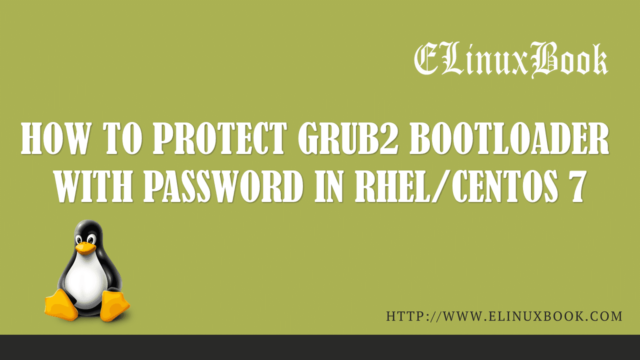HOW TO INSTALL CODELOBSTER BEST PHP IDE IN UBUNTU 16.04 – A BEST PHP EDITOR FOR LINUX

HOW TO INSTALL CODELOBSTER BEST PHP IDE IN UBUNTU 16.04 – A BEST PHP EDITOR FOR LINUX
Introduction
In this article we are going to learn How to install codelobster best php IDE in Ubuntu 16.04. codelobster is a open source best php editor application. Actually codelobster can be used to write other programming languages like Java, CSS, HTML..etc…including PHP. We have two versions of codelobster application i.e. codelobster best php IDE editon (Free) & codelobster professional edition (Premium).
Now let’s have a features of codelobster best php IDE application :
- It’s an cross platform application available for major operating system i.e. Linux & Microsoft Windows.
- You can extend it’s feature by installing official plugins.
- Codelobster best php editor supports CMS (Content Management System) like WordPress, Joomla, Drupal and many more.
- Supports multiple languages : English, Japanese, Turkish, Italian, Hungarian and many more.
- Autocomplete of programming language syntax.
- Codelobster best php IDE supports different frameworks i.e. Phalcon, CakePHP, Node JS and many more.
- You can preview your design in Web Browser.
- We have portable version of codelobster app by which we can use this even without installing it.
For more information on codelobster best PHP IDE application you can visit the official website.
Follow the below steps to install codelobster best php IDE in Ubuntu 16.04 – A Best php editor for Linux
Before start the installation of codelobster best php IDE let’s update the packages & repositories of Ubuntu 16.04 using below command.
elinuxbook@ubuntu:~$ sudo apt-get update # Update Packages & Repositories
Hit:1 http://security.ubuntu.com/ubuntu xenial-security InRelease
Hit:2 http://us.archive.ubuntu.com/ubuntu xenial InRelease
Hit:3 http://us.archive.ubuntu.com/ubuntu xenial-updates InRelease
Get:4 http://us.archive.ubuntu.com/ubuntu xenial-backports InRelease [102 kB]
Fetched 102 kB in 5s (20.3 kB/s)
Reading package lists... Done
After updating the packages & repositories now we have to download the Codelobster best php editor package from it’s official website. So use the below command to download the same.
elinuxbook@ubuntu:~$ wget http://codelobsteride.com/download/codelobsteride-0.1.0_amd64.deb # Download the Package
--2018-01-09 08:07:51-- http://codelobsteride.com/download/codelobsteride-0.1.0_amd64.deb
Resolving codelobsteride.com (codelobsteride.com)... 88.214.242.173
Connecting to codelobsteride.com (codelobsteride.com)|88.214.242.173|:80... connected.
HTTP request sent, awaiting response... 200 OK
Length: 69491882 (66M) [application/x-debian-package]
Saving to: ŌĆścodelobsteride-0.1.0_amd64.debŌĆÖ
codelobsteride-0.1.0_amd64.deb 100%[=====================================================================================>] 66.27M 546KB/s in 4m 47s
2018-01-09 08:12:39 (236 KB/s) - ŌĆścodelobsteride-0.1.0_amd64.debŌĆÖ saved [69491882/69491882]
As you can see below I have already downloaded the codelobster best php IDE .deb package. Refer the command below.
elinuxbook@ubuntu:~$ ls -l codelobsteride-0.1.0_amd64.deb # Downloaded Package
-rw-rw-r-- 1 elinuxbook elinuxbook 69491882 Dec 15 06:13 codelobsteride-0.1.0_amd64.deb
Now we are ready to install the codelobster Package. So let’s go ahead and install the same using below command.
elinuxbook@ubuntu:~$ sudo dpkg -i codelobsteride-0.1.0_amd64.deb # Install the Codelobster Package
Selecting previously unselected package codelobsteride.
(Reading database ... 174502 files and directories currently installed.)
Preparing to unpack codelobsteride-0.1.0_amd64.deb ...
Unpacking codelobsteride (0.1.0) ...
Setting up codelobsteride (0.1.0) ...
Processing triggers for hicolor-icon-theme (0.15-0ubuntu1) ...
Processing triggers for gnome-menus (3.13.3-6ubuntu3.1) ...
Processing triggers for desktop-file-utils (0.22-1ubuntu5) ...
Processing triggers for bamfdaemon (0.5.3~bzr0+16.04.20160824-0ubuntu1) ...
Rebuilding /usr/share/applications/bamf-2.index...
Processing triggers for mime-support (3.59ubuntu1) ...
Also Read :
- HOW TO INSTALL NETBEANS IDE IN UBUNTU 16.04 ŌĆō A BEST C++ IDE APPLICATION FOR LINUX
- HOW TO INSTALL LIGHT TABLE IDE (LIGHT TABLE EDITOR) IN UBUNTU 16.04 ŌĆō A BEST CODE EDITOR FOR LINUX
- HOW TO INSTALL CODE BLOCKS 16.01 IN UBUNTU 16.04
As you can see above we have successfully installed the Codelobster best php editor package. To confirm the same refer the below command.
elinuxbook@ubuntu:~$ sudo dpkg -l codelobsteride # Confirm the installed Package
Desired=Unknown/Install/Remove/Purge/Hold
| Status=Not/Inst/Conf-files/Unpacked/halF-conf/Half-inst/trig-aWait/Trig-pend
|/ Err?=(none)/Reinst-required (Status,Err: uppercase=bad)
||/ Name Version Architecture Description
+++-====================================-=======================-=======================-=============================================================================
ii codelobsteride 0.1.0 amd64 Php editor
Now to open the application just type the command codelobster on shell prompt. Refer the command below.
elinuxbook@ubuntu:~$ codelobster # Open the codelobster application

CODELOBSTER BEST PHP IDE APPLICATION
Package Version :

CODELOBSTER PACKAGE VERSION
You can also open the codelobster best php IDE application graphically using Search your computer box. Refer the snapshot below.

OPEN CODELOBSTER BEST PHP EDITOR GRAPHICALLY
To uninstall the application use the below command.
elinuxbook@ubuntu:~$ sudo dpkg -r codelobsteride # Uninstall the codelobster best php editor Package
(Reading database ... 175100 files and directories currently installed.)
Removing codelobsteride (0.1.0) ...
dpkg: warning: while removing codelobsteride, directory '/opt' not empty so not removed
Processing triggers for gnome-menus (3.13.3-6ubuntu3.1) ...
Processing triggers for desktop-file-utils (0.22-1ubuntu5) ...
Processing triggers for bamfdaemon (0.5.3~bzr0+16.04.20160824-0ubuntu1) ...
Rebuilding /usr/share/applications/bamf-2.index...
Processing triggers for mime-support (3.59ubuntu1) ...
Processing triggers for hicolor-icon-theme (0.15-0ubuntu1) ...
This is how we can install codelobster best php IDE in Ubuntu 16.04 – A Best php editor for Linux. If you found this article useful then Like us, Share this post on your preferred Social media, Subscribe our Newsletter OR if you have something to say then feel free to comment on the comment box below.