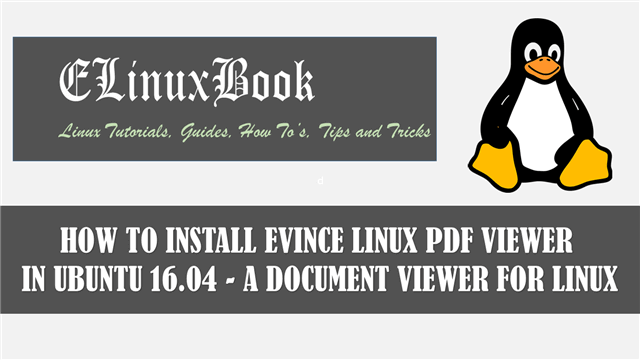HOW TO INSTALL BLUEFISH EDITOR 2.2.7 IN UBUNTU 16.04 – A BEST TEXT EDITOR FOR LINUX
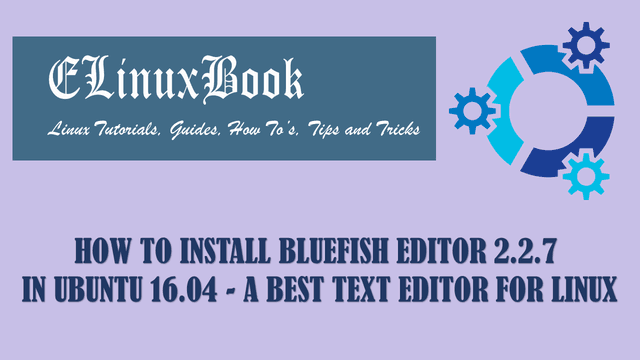
HOW TO INSTALL BLUEFISH EDITOR 2.2.7 IN UBUNTU 16.04 – A BEST TEXT EDITOR FOR LINUX
Introduction
In this article we are going to learn How to install Bluefish editor 2.2.7 in Ubuntu 16.04. Bluefish is a open source text editor application used to edit text based files i.e. normal text file, html file, php file, script files and so on. This application is mainly developed for programmers point of view. The bluefish text editor application was developed by Bluefish Dev Team using C programming language and released under General Public License (GPL).
Bluefish editor is a nice light weight application comes with some nice features mentioned below :
- Bluefish editor is a cross platform application available for major operatig systems i.e. Linux, Unix, Solaris, Open BSD, Microsoft Windows, OS X, Free BSD.
- This application comes with auto complete feature. you will find it during typing some programming attribute. for example let’s say you are writing some thing related to html language, Bluefish editor will prompt all available possibilities regarding your attribute query.
- Automatically spelling check of all typed contents.
- Supports almost all type of programming languages like Java, C, HTML, PHP, C++, SQL, Python..etc..
- Available almost in 17 languages.
Follow the below steps to install Bluefish Editor 2.2.7 in Ubuntu 16.04 – A best text editor in Linux
Before we start the installation let’s update the packages and repositories of Ubuntu 16.04 using below command.
elinuxbook@ubuntu:~$ sudo apt-get update # Update Packages & Repositories
Hit:1 http://security.ubuntu.com/ubuntu xenial-security InRelease
Hit:2 http://us.archive.ubuntu.com/ubuntu xenial InRelease
Hit:3 http://us.archive.ubuntu.com/ubuntu xenial-updates InRelease
Hit:4 http://us.archive.ubuntu.com/ubuntu xenial-backports InRelease
Reading package lists... Done
Now we are ready to install Bluefish editor package. To install Bluefish text editor we don’t need to install any 3rd party PPA repository as Bluefish is a part of default repository of Ubuntu 16.04. So to install the same you can use the below command.
elinuxbook@ubuntu:~$ sudo apt-get install bluefish # Installing Bluefish text editor package Reading package lists... Done Building dependency tree Reading state information... Done The following packages were automatically installed and are no longer required: ca-certificates-mono cli-common gnome-icon-theme libdbus-glib1.0-cil libdbus-glib2.0-cil libdbus1.0-cil libdbus2.0-cil libgconf2.0-cil libgdata2.1-cil libgdiplus libgkeyfile1.0-cil libglib2.0-cil libgtk-sharp-beans-cil libgtk2.0-cil libgudev1.0-cil libjavascriptcoregtk-1.0-0 libmono-addins0.2-cil libmono-cairo4.0-cil libmono-corlib4.5-cil libmono-data-tds4.0-cil libmono-i18n-west4.0-cil libmono-i18n4.0-cil libmono-posix4.0-cil libmono-security4.0-cil libmono-sharpzip4.84-cil libmono-system-configuration4.0-cil libmono-system-core4.0-cil libmono-system-data4.0-cil libmono-system-drawing4.0-cil libmono-system-enterpriseservices4.0-cil libmono-system-numerics4.0-cil libmono-system-runtime-serialization4.0-cil libmono-system-security4.0-cil libmono-system-servicemodel-internals0.0-cil libmono-system-transactions4.0-cil libmono-system-xml-linq4.0-cil libmono-system-xml4.0-cil libmono-system4.0-cil libmono-zeroconf1.0-cil libnewtonsoft-json5.0-cil libnotify0.4-cil libqt4-designer libqt4-qt3support libtaglib2.1-cil libwebkitgtk-1.0-0 libwebkitgtk-1.0-common libwnck-common libwnck22 mono-4.0-gac mono-gac mono-runtime mono-runtime-common mono-runtime-sgen mplayer2 Use 'sudo apt autoremove' to remove them. The following additional packages will be installed: bluefish-data bluefish-plugins Suggested packages: csstidy dos2unix libxml2-utils php-codesniffer pylint tidy weblint-perl | weblint The following NEW packages will be installed: bluefish bluefish-data bluefish-plugins 0 upgraded, 3 newly installed, 0 to remove and 398 not upgraded. Need to get 2,608 kB of archives. After this operation, 9,789 kB of additional disk space will be used. Do you want to continue? [Y/n] y ---> Enter "y" to continue the installation
As you can see above we have successfully installed the Bluefish editor package. To confirm the same refer the below command.
elinuxbook@ubuntu:~$ sudo dpkg -l bluefish # Confirm the installed package
Desired=Unknown/Install/Remove/Purge/Hold
| Status=Not/Inst/Conf-files/Unpacked/halF-conf/Half-inst/trig-aWait/Trig-pend
|/ Err?=(none)/Reinst-required (Status,Err: uppercase=bad)
||/ Name Version Architecture Description
+++-====================================-=======================-=======================-=============================================================================
ii bluefish 2.2.7-2 amd64 advanced Gtk+ text editor for web and software development
Also Read :
- HOW TO INSTALL ATOM TEXT EDITOR IN UBUNTU 16.04
- HOW TO INSTALL SUBLIME TEXT EDITOR (SUBLIME TEXT 3) IN UBUNTU 16.04
- HOW TO INSTALL SCITE TEXT EDITOR (SCINTILLA BASED TEXT EDITOR) IN UBUNTU 16.04
- HOW TO INSTALL RETEXT RESTRUCTUREDTEXT EDITOR IN UBUNTU 16.04 ŌĆō A MARKDOWN EDITOR FOR LINUX
Now to open the application just type the command bluefish on shell prompt. Refer the command below.
elinuxbook@ubuntu:~$ bluefish # Open the Bluefish editor application

BLUEFISH EDITOR 2.2.7 (TEXT EDITOR)
Package Version :

BLUEFISH EDITOR PACKAGE VERSION
You can also open the bluefish text editor application graphically using search your computer box. Refer the snapshot below.

OPEN BLUEFISH EDITOR (TEXT EDITOR) GRAPHICALLY
To uninstall the application you can use the below command.
elinuxbook@ubuntu:~$ sudo dpkg -r bluefish # Uninstall the Bluefish text editor Package
(Reading database ... 182850 files and directories currently installed.)
Removing bluefish (2.2.7-2) ...
Processing triggers for gnome-menus (3.13.3-6ubuntu3.1) ...
Processing triggers for desktop-file-utils (0.22-1ubuntu5) ...
Processing triggers for bamfdaemon (0.5.3~bzr0+16.04.20160824-0ubuntu1) ...
Rebuilding /usr/share/applications/bamf-2.index...
Processing triggers for mime-support (3.59ubuntu1) ...
Processing triggers for man-db (2.7.5-1) ...
This is how we can install Bluefish Editor 2.2.7 in Ubuntu 16.04 – A best text editor for Linux. If you found this article useful then Like us, Share this post on your preferred Social media, Subscribe our Newsletter OR if you have something to say then feel free to comment on the comment box below.