HOW TO INSTALL BLESS HEX EDITOR (HEXADECIMAL EDITOR) IN UBUNTU 16.04 – A BEST HEX EDITOR FOR LINUX
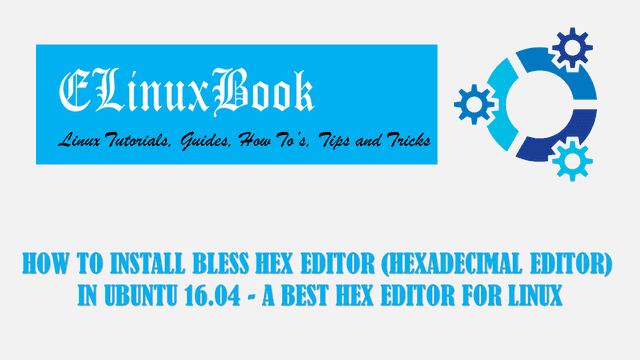
HOW TO INSTALL BLESS HEX EDITOR (HEXADECIMAL EDITOR) IN UBUNTU 16.04 – A BEST HEX EDITOR FOR LINUX
Introduction
In this article we are going to learn How to install Bless hex editor (hexadecimal editor) in Ubuntu 16.04. Bless is a open source best hex editor application used to create & edit hexadecimal files. It’s an nice light weight application written using GTK# and Mono mainly developed for GNU Linux platform but can be installed in any platform that contains GTK# and Mono.
Bless Hex editor comes with some nice features mentioned below :
- Bless hex editor (hexadecimal editor) is a cross platform application available for major operating systems like Linux, Microsoft Windows, MacOS.
- Can open any number windows using Tab.
- You can quickly find for some content and replace it.
- We have advance level of copy and paste feature in Bless Hex editor (hexadecimal editor).
- You can use Bless best hex editor to edit large number of data files and also block devices.
- One of the best part of this application is you can get more features as per your need by installing required plugins.
- By default you can export data in .txt and .html format but for more other formats you can use plugins.
Follow the below steps to install Bless Hex editor (Hexadecimal Editor) in Ubuntu 16.04 – A best Hex editor for Linux
Before we start the installation let’s update the packages and repositories of Ubuntu 16.04 using below command.
elinuxbook@ubuntu:~$ sudo apt-get update # Update Packages & Repositories
[sudo] password for elinuxbook:
Hit:1 http://security.ubuntu.com/ubuntu xenial-security InRelease
Hit:2 http://us.archive.ubuntu.com/ubuntu xenial InRelease
Hit:3 http://us.archive.ubuntu.com/ubuntu xenial-updates InRelease
Hit:4 http://us.archive.ubuntu.com/ubuntu xenial-backports InRelease
Reading package lists... Done
Now we are ready to install Bless Hex editor (hexadecimal editor). To install the package we don’t have to install any 3rd party PPA Repository as Bless best hex editor is a part of default repository of Ubuntu 16.04. So let’s install the package using below command.
elinuxbook@ubuntu:~$ sudo apt-get install bless # Install Bless hex editor Package Reading package lists... Done Building dependency tree Reading state information... Done The following packages were automatically installed and are no longer required: bluefish-data bluefish-plugins gnome-icon-theme libdbus-glib1.0-cil libdbus-glib2.0-cil libdbus1.0-cil libdbus2.0-cil libgconf2.0-cil libgdata2.1-cil libgkeyfile1.0-cil libgtk-sharp-beans-cil libgudev1.0-cil libjavascriptcoregtk-1.0-0 libmono-addins0.2-cil libmono-data-tds4.0-cil libmono-sharpzip4.84-cil libmono-system-core4.0-cil libmono-system-data4.0-cil libmono-system-enterpriseservices4.0-cil libmono-system-numerics4.0-cil libmono-system-runtime-serialization4.0-cil libmono-system-servicemodel-internals0.0-cil libmono-system-transactions4.0-cil libmono-system-xml-linq4.0-cil libmono-zeroconf1.0-cil libnewtonsoft-json5.0-cil libnotify0.4-cil libqt4-designer libqt4-qt3support libtaglib2.1-cil libwebkitgtk-1.0-0 libwebkitgtk-1.0-common libwnck-common libwnck22 libwxbase3.0-0v5 libwxgtk3.0-0v5 mplayer2 python-wxgtk3.0 python-wxversion Use 'sudo apt autoremove' to remove them. The following additional packages will be installed: docbook-xml libglade2-0 libglade2.0-cil librarian0 rarian-compat sgml-data Suggested packages: docbook docbook-dsssl docbook-xsl docbook-defguide monodoc-gtk2.0-manual perlsgml w3-recs opensp libxml2-utils The following NEW packages will be installed: bless docbook-xml libglade2-0 libglade2.0-cil librarian0 rarian-compat sgml-data 0 upgraded, 7 newly installed, 0 to remove and 398 not upgraded. Need to get 833 kB of archives. After this operation, 5,595 kB of additional disk space will be used. Do you want to continue? [Y/n] y ---> Enter "y" to continue the installation
Also Read :
- HOW TO INSTALL DRPYTHON PYTHON TEXT EDITOR IN UBUNTU 16.04 ŌĆō A BEST PYTHON EDITOR FOR LINUX
- HOW TO INSTALL BLUEFISH EDITOR 2.2.7 IN UBUNTU 16.04 ŌĆō A BEST TEXT EDITOR FOR LINUX
- HOW TO INSTALL ATOM TEXT EDITOR IN UBUNTU 16.04
As you can see above we have successfully installed the Bless Hext editor package. To confirm the same you can use the below command.
elinuxbook@ubuntu:~$ sudo dpkg -l bless # Confirm the installed Package
Desired=Unknown/Install/Remove/Purge/Hold
| Status=Not/Inst/Conf-files/Unpacked/halF-conf/Half-inst/trig-aWait/Trig-pend
|/ Err?=(none)/Reinst-required (Status,Err: uppercase=bad)
||/ Name Version Architecture Description
+++-====================================-=======================-=======================-=============================================================================
ii bless 0.6.0-5 all A full featured hexadecimal editor
Now to open the application just type the command bless on the shell prompt. Refer the command below.
elinuxbook@ubuntu:~$ bless # Open the Bless Hexadecimal editor Package
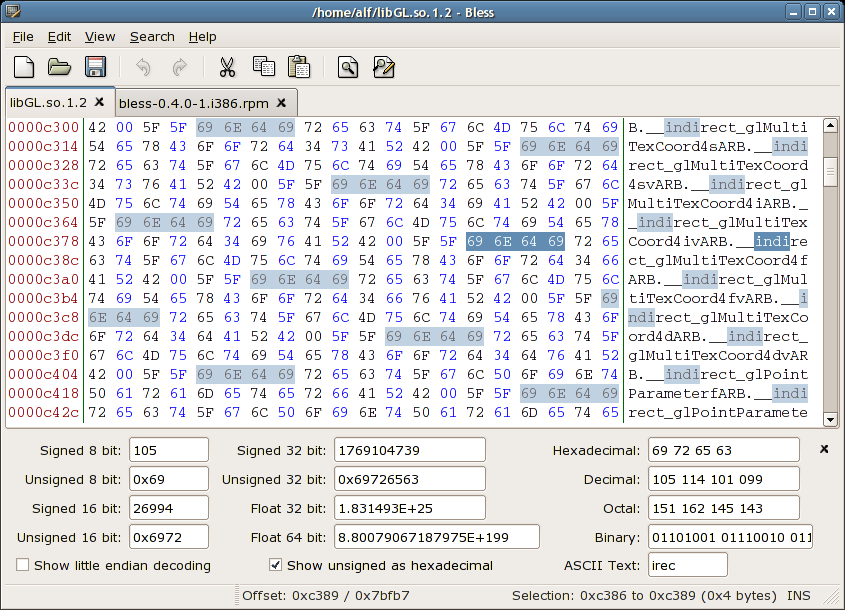
BLESS HEX EDITOR (HEXADECIMAL EDITOR)
Package Version :
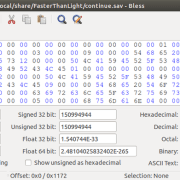
BLESS BEST HEX EDITOR PACKAGE VERSION
You can also open the Bless Hex editor application using your search your computer box. Refer the snapshot below.
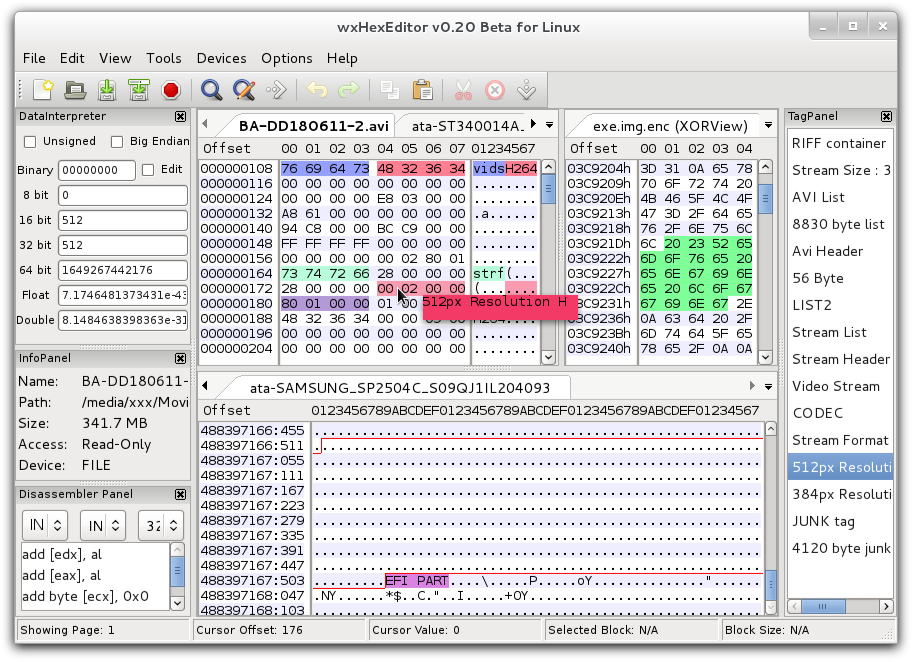
OPEN BLESS HEX EDITOR (HEXADECIMAL EDITOR) GRAPHICALLY
Also Read :
- HOW TO INSTALL SUBLIME TEXT EDITOR (SUBLIME TEXT 3) IN UBUNTU 16.04
- HOW TO INSTALL RETEXT RESTRUCTUREDTEXT EDITOR IN UBUNTU 16.04 ŌĆō A MARKDOWN EDITOR FOR LINUX
- HOW TO INSTALL SCITE TEXT EDITOR (SCINTILLA BASED TEXT EDITOR) IN UBUNTU 16.04
To uninstalled the Bless best hex editor package refer the command below.
elinuxbook@ubuntu:~$ sudo dpkg -r bless # Uninstalled Bless Hexadecimal editor Package
(Reading database ... 183869 files and directories currently installed.)
Removing bless (0.6.0-5) ...
Processing triggers for gnome-menus (3.13.3-6ubuntu3.1) ...
Processing triggers for desktop-file-utils (0.22-1ubuntu5) ...
Processing triggers for bamfdaemon (0.5.3~bzr0+16.04.20160824-0ubuntu1) ...
Rebuilding /usr/share/applications/bamf-2.index...
Processing triggers for mime-support (3.59ubuntu1) ...
Processing triggers for man-db (2.7.5-1) ...
This is how we can install Bless Hex editor (Hexadecimal Editor) in Ubuntu 16.04 – A best Hex editor for Linux. If you found this article useful then Like us, Share this post on your preferred Social media, Subscribe our Newsletter OR if you have something to say then feel free to comment on the comment box below.


