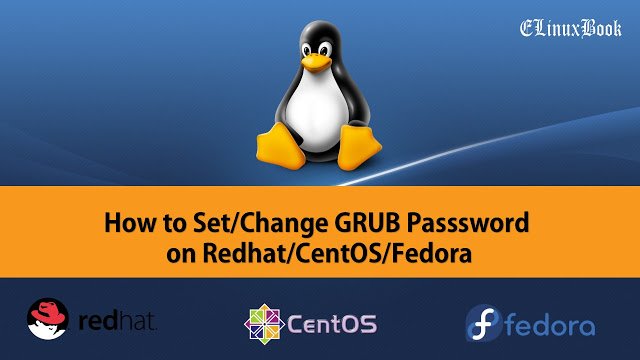HOW TO INSTALL AUDIO RECORDER IN UBUNTU 16.04/17.10

HOW TO INSTALL AUDIO RECORDER IN UBUNTU 16.04/17.10
Introduction
In this article we are going to learn How to install Audio Recorder application in Ubuntu 16.04. It’s an open source application used to record audio in Linux. This application is useful in so many cases like when you are making any video course on some topic, in that case you can record your own voice, use Audio Recorder app when calling on Skype to record your audio conversations, Record your favorite songs..etc…
Audio Recorder application is available for Ubuntu 16.04, Ubuntu 17.10, Linux Mint 17 and so on. It’s an light weight and user friendly application comes with various features like Audio Recorder supports various audio formats i.e. MP3, OGG, WAV, FLAC…etc…You can set a fixed size for the audio file so that the recording will stop automatically once exceed the size. Set time to Start/Stop/Pause audio recording automatically. This application is working same as Traverso DAW audio recording software. For more information and features you can visit the official website.
Follow the below steps to install Audio Recorder in Ubuntu 16.04/17.10
Before start the installation of Audio Recorder application we have to install the official PPA repository for that as it’s not a part of default repository of Ubuntu 16.04. So to install the PPA repository use the below command.
elinuxbook@ubuntu:~$ sudo add-apt-repository ppa:audio-recorder/ppa # Install PPA Repository
This is a new package archive for Audio-recorder.
It has packages for Ubuntu 15.x, 16.x, 17.x and Linux Mint 18.x.
More info: https://launchpad.net/~audio-recorder/+archive/ubuntu/ppa
Press [ENTER] to continue or ctrl-c to cancel adding it
gpg: keyring `/tmp/tmpztn7jggt/secring.gpg' created
gpg: keyring `/tmp/tmpztn7jggt/pubring.gpg' created
gpg: requesting key ACF9669F from hkp server keyserver.ubuntu.com
gpg: /tmp/tmpztn7jggt/trustdb.gpg: trustdb created
gpg: key ACF9669F: public key "Launchpad PPA for Team audio-recorder" imported
gpg: Total number processed: 1
gpg: imported: 1 (RSA: 1)
OK
After installing the PPA repository now update the packages & repositories of Ubuntu 16.04 using below command to take effect.
elinuxbook@ubuntu:~$ sudo apt-get update # Update Packages & Repositories
Get:1 http://ppa.launchpad.net/audio-recorder/ppa/ubuntu xenial InRelease [16.3 kB]
Hit:2 http://security.ubuntu.com/ubuntu xenial-security InRelease
Hit:3 http://us.archive.ubuntu.com/ubuntu xenial InRelease
Get:4 http://ppa.launchpad.net/audio-recorder/ppa/ubuntu xenial/main amd64 Packages [456 B]
Hit:5 http://us.archive.ubuntu.com/ubuntu xenial-updates InRelease
Get:6 http://ppa.launchpad.net/audio-recorder/ppa/ubuntu xenial/main i386 Packages [461 B]
Hit:7 http://us.archive.ubuntu.com/ubuntu xenial-backports InRelease
Get:8 http://ppa.launchpad.net/audio-recorder/ppa/ubuntu xenial/main Translation-en [447 B]
Fetched 17.6 kB in 1s (9,759 B/s)
Reading package lists... Done
Now we are ready to install the Audio Recorder application. So let’s go ahead and install the same using below command.
elinuxbook@ubuntu:~$ sudo apt-get install audio-recorder # Install the Package
Reading package lists... Done
Building dependency tree
Reading state information... Done
The following NEW packages will be installed:
audio-recorder
0 upgraded, 1 newly installed, 0 to remove and 247 not upgraded.
Need to get 201 kB of archives.
.
.
Processing triggers for desktop-file-utils (0.22-1ubuntu5) ...
Processing triggers for bamfdaemon (0.5.3~bzr0+16.04.20160824-0ubuntu1) ...
Rebuilding /usr/share/applications/bamf-2.index...
Processing triggers for mime-support (3.59ubuntu1) ...
Setting up audio-recorder (1.7-5~xenial) ...
As you can see above the package has been installed successfully. Now to confirm the same use the below command.
elinuxbook@ubuntu:~$ sudo dpkg -l audio-recorder # Confirm the installed Package
Desired=Unknown/Install/Remove/Purge/Hold
| Status=Not/Inst/Conf-files/Unpacked/halF-conf/Half-inst/trig-aWait/Trig-pend
|/ Err?=(none)/Reinst-required (Status,Err: uppercase=bad)
||/ Name Version Architecture Description
+++-====================================-=======================-=======================-=============================================================================
ii audio-recorder 1.7-5~xenial amd64 Audio recorder for GNOME and Unity Desktops.
Also Read :
- HOW TO INSTALL SOUNDCONVERTER AUDIO CONVERTER APP IN UBUNTU 16.04 ŌĆō A AUDIO FILE CONVERTER FOR LINUX
- HOW TO INSTALL AUDACITY AUDIO EDITOR (MUSIC EDITOR) IN UBUNTU 16.04
- HOW TO INSTALL PARLATYPE AUDIO TRANSCRIPTION APP IN UBUNTU 16.04 ŌĆō A BEST APPLICATION TO TRANSCRIBE AUDIO TO TEXT
- HOW TO INSTALL SELENE MEDIA ENCODER IN UBUNTU 16.04 ŌĆō AUDIO & VIDEO CONVERTER APPLICATION FOR LINUX
Now to open the application just type the command audio-recorder on shell prompt. Refer the command below.
elinuxbook@ubuntu:~$ audio-recorder # Open the Application

AUDIO RECORDER APPLICATION
You can also open the Audio Recorder application graphically using Search your computer box. Refer the snapshot below.

OPEN THE RECORDER APPLICATION GRAPHICALLY
To uninstall the application use the below command.
elinuxbook@ubuntu:~$ sudo dpkg -r audio-recorder # Uninstall the Package
(Reading database ... 209856 files and directories currently installed.)
Removing audio-recorder (1.7-5~xenial) ...
Processing triggers for gnome-menus (3.13.3-6ubuntu3.1) ...
Processing triggers for desktop-file-utils (0.22-1ubuntu5) ...
Processing triggers for bamfdaemon (0.5.3~bzr0+16.04.20160824-0ubuntu1) ...
Rebuilding /usr/share/applications/bamf-2.index...
Processing triggers for mime-support (3.59ubuntu1) ...
Processing triggers for libglib2.0-0:amd64 (2.48.2-0ubuntu1) ...
This is how we can install Audio Recorder in Ubuntu 16.04/17.10. If you found this article useful then Like us, Share this post on your preferred Social media, Subscribe our Newsletter OR if you have something to say then feel free to comment on the comment box below.