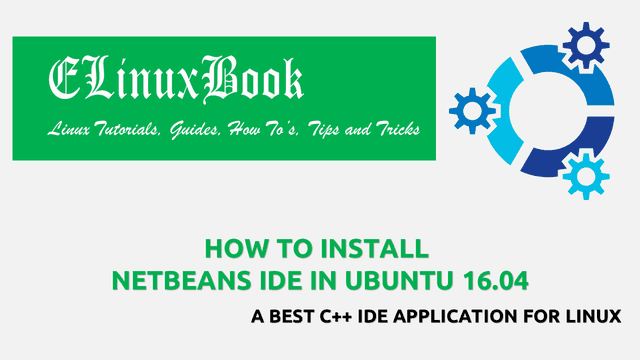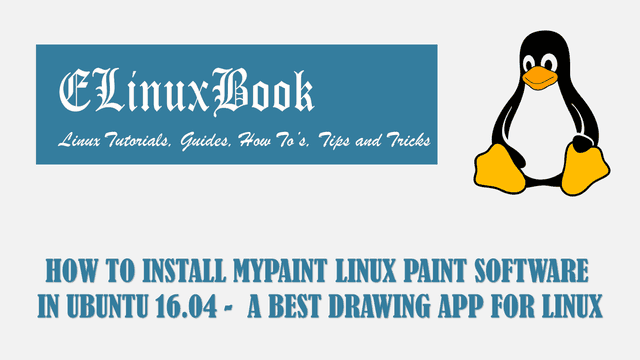HOW TO INSTALL ATOM TEXT EDITOR IN UBUNTU 16.04

HOW TO INSTALL ATOM TEXT EDITOR IN UBUNTU 16.04
Introduction
In this article we are going to learn how to install atom text editor in Ubuntu 16.04. Atom text editor is a open source text editor. It’s an cross platform application available for all major operating systems like Linux, Microsoft Windows, Mac OS. The main purpose of Atom text editor is you can use this application for programming and hacking purpose, also used to edit the source code of any program or web application. This application is written by using Java Script and CoffeeScript programming language under MIT License on year 2014 by Github. For more Information on Atom text Editor you can visit the official website HERE!
Follow the below Steps to Install Atom Text Editor in Ubuntu 16.04
Atom text editor is not comes under default repository of Ubuntu. So to install the Atom text editor we have to first install a 3rd party repository. We have a very famous and useful third party repository i.e. webupd8team. This repository provides useful tools and applications for ubuntu operating system. So follow the below command to install webupd8team repository.
elinuxbook@ubuntu:~$ sudo add-apt-repository ppa:webupd8team/atom # Install webupd8team Repository
PPA for Atom text editor: https://atom.io
Now available for both 32bit and 64bit!
More info, report packaging bugs, feedback, etc.: http://www.webupd8.org/2014/05/install-atom-text-editor-in-ubuntu-via-ppa.html
Report non-packaging Atom bugs here: https://github.com/atom/atom/issues
More info: https://launchpad.net/~webupd8team/+archive/ubuntu/atom
Press [ENTER] to continue or ctrl-c to cancel adding it
gpg: keyring `/tmp/tmpe3ac4mlq/secring.gpg' created
gpg: keyring `/tmp/tmpe3ac4mlq/pubring.gpg' created
gpg: requesting key EEA14886 from hkp server keyserver.ubuntu.com
gpg: /tmp/tmpe3ac4mlq/trustdb.gpg: trustdb created
gpg: key EEA14886: public key "Launchpad VLC" imported
gpg: no ultimately trusted keys found
gpg: Total number processed: 1
gpg: imported: 1 (RSA: 1)
OK
Also Read :
HOW TO INSTALL SUBLIME TEXT EDITOR (SUBLIME TEXT 3) IN UBUNTU 16.04
After installing the webupd8team repository we have to update all installed packages and repositories on ubuntu. To do so you can use the below command.
elinuxbook@ubuntu:~$ sudo apt-get update # Update Packages & Repositories Get:1 http://ppa.launchpad.net/webupd8team/atom/ubuntu xenial InRelease [17.5 kB] Hit:2 http://ppa.launchpad.net/webupd8team/sublime-text-3/ubuntu xenial InRelease Hit:3 http://us.archive.ubuntu.com/ubuntu xenial InRelease Get:4 http://ppa.launchpad.net/webupd8team/atom/ubuntu xenial/main i386 Packages [624 B] Get:5 http://ppa.launchpad.net/webupd8team/atom/ubuntu xenial/main Translation-en [332 B] Get:6 http://us.archive.ubuntu.com/ubuntu xenial-updates InRelease [102 kB] Get:7 http://security.ubuntu.com/ubuntu xenial-security InRelease [102 kB] Get:8 http://us.archive.ubuntu.com/ubuntu xenial-backports InRelease [102 kB] Fetched 325 kB in 3s (83.9 kB/s) Reading package lists... Done
Now let’s go ahead and install Atom text Editor using below command.
elinuxbook@ubuntu:~$ sudo apt-get install atom # Install Atom Text Editor
Reading package lists... Done
Building dependency tree
Reading state information... Done
The following additional packages will be installed:
git git-man liberror-perl
Suggested packages:
git-daemon-run | git-daemon-sysvinit git-doc git-el git-email git-gui gitk gitweb git-arch git-cvs git-mediawiki git-svn
The following NEW packages will be installed:
atom git git-man liberror-perl
0 upgraded, 4 newly installed, 0 to remove and 471 not upgraded.
Need to get 114 MB of archives.
After this operation, 138 MB of additional disk space will be used.
Do you want to continue? [Y/n] y
We have successfully installed the Atom Text Editor packages with it’s all required repositories. Now to open the application just type the command “atom” at shell. Refer the command below.
elinuxbook@ubuntu:~$ atom # Open Atom Text Editor

ATOM TEXT EDITOR
If you found this article useful then Like Us, Share Us, Subscribe our Newsletter OR if you have something to say then feel free to comment on the comment box below.