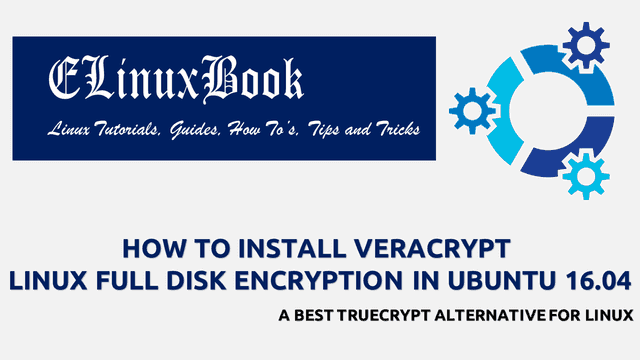HOW TO INSTALL ARDOUR LINUX AUDIO WORKSTATION IN UBUNTU 16.04 – A BEST LINUX AUDIO EDITOR
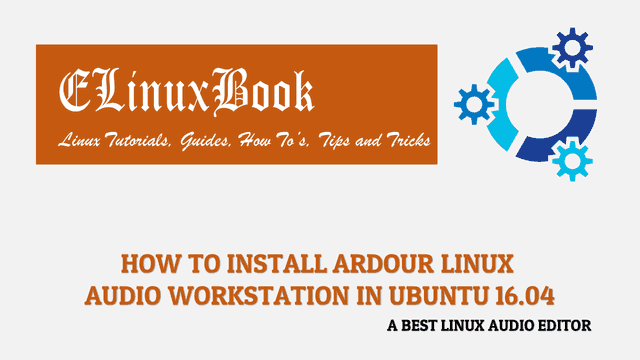
HOW TO INSTALL ARDOUR LINUX AUDIO WORKSTATION IN UBUNTU 16.04 – A BEST LINUX AUDIO EDITOR
Introduction
In this article we are going to learn How to install Ardour Linux audio workstation in Ubuntu 16.04. Ardour is a open source Linux audio editor application. It is not only a audio editor application but much more then that like you can perform tasks such as audio mixing, routing, automation of the tasks, audio recording, Audio Mastering and so on. Ardour is a light weight user friendly application consumes less memory. Ardour Linux audio workstation was developed by Paul Davis on year 2005 using C++ programming language and released under GNU GPLv2 license. Download the source code of this application on Github for development or customization of this app.
Let’s have a look at features of Ardour Linux audio workstation application :
- It’s an cross platform application available for major operating system’s i.e. Linux, Microsoft Windows, MacOS.
- Thousands of free official plugins are available for download to extend the features of Ardour Linux audio editor.
- Export your files from the application in various formats like ogg, caf, wav, bwf…etc…
- You can extract sound track of any video by importing in to Ardour Linux audio workstation application.
- Add unlimited number’s of audio tracks for editing without impacting the performance.
- Audio recording made easy.
For more informations and features of Ardour Linux audio editor you can visit the official website.
Follow the below steps to install Ardour Linux audio Workstation in Ubuntu 16.04 – a best Linux audio editor
Before start the installation of Ardour Linux audio workstation application we have to install the official PPA repository for that as it’s not a part of default repository of Ubuntu 16.04. So to install the PPA repository use the below command.
elinuxbook@ubuntu:~$ sudo add-apt-repository ppa:dobey/audiotools # Install PPA Repository
This PPA contains daily builds and backports of several useful audio tools for Ubuntu.
DO NOT use this PPA if you are using the KXStudio PPAs. The KXStudio PPAs intentionally break the Ubuntu upgrade path, and will result in crashes or worse, if combined with this PPA.
More info: https://launchpad.net/~dobey/+archive/ubuntu/audiotools
Press [ENTER] to continue or ctrl-c to cancel adding it
gpg: keyring `/tmp/tmpxnfjd2u6/secring.gpg' created
gpg: keyring `/tmp/tmpxnfjd2u6/pubring.gpg' created
gpg: requesting key AD555F67 from hkp server keyserver.ubuntu.com
gpg: /tmp/tmpxnfjd2u6/trustdb.gpg: trustdb created
gpg: key AD555F67: public key "Launchpad PPA for Rodney Dawes" imported
gpg: Total number processed: 1
gpg: imported: 1 (RSA: 1)
OK
After installing the PPA repository let’s update the packages & repositories of Ubuntu 16.04 using below command to take effect.
elinuxbook@ubuntu:~$ sudo apt-get update # Update Packages & Repositories
Hit:2 http://security.ubuntu.com/ubuntu xenial-security InRelease
Hit:4 http://us.archive.ubuntu.com/ubuntu xenial InRelease
Hit:7 http://us.archive.ubuntu.com/ubuntu xenial-updates InRelease
Hit:9 http://us.archive.ubuntu.com/ubuntu xenial-backports InRelease
Fetched 41.9 kB in 2s (19.0 kB/s)
Reading package lists... Done
Now we are ready to install the Ardour Linux audio editor package. So let’s go ahead and install the same using below command.
elinuxbook@ubuntu:~$ sudo apt-get install ardour # Install Ardour linux audio workstation Package Reading package lists... Done Building dependency tree Reading state information... Done The following package was automatically installed and is no longer required: mc-data Use 'sudo apt autoremove' to remove it. The following additional packages will be installed: . . libfftw3-double3 libfftw3-single3 2 upgraded, 23 newly installed, 0 to remove and 229 not upgraded. Need to get 17.3 MB of archives. After this operation, 93.0 MB of additional disk space will be used. Do you want to continue? [Y/n] y ---> Enter 'y' to continue the installation
Also Read :
- HOW TO INSTALL SELENE MEDIA ENCODER IN UBUNTU 16.04 – AUDIO & VIDEO CONVERTER APPLICATION FOR LINUX
- HOW TO INSTALL SOUNDCONVERTER AUDIO CONVERTER APP IN UBUNTU 16.04 – A AUDIO FILE CONVERTER FOR LINUX
- HOW TO INSTALL AUDACITY AUDIO EDITOR (MUSIC EDITOR) IN UBUNTU 16.04
- HOW TO INSTALL OCENAUDIO FREE AUDIO EDITOR IN UBUNTU 16.04 – A BEST AUDACITY ALTERNATIVE FOR LINUX
As you can see above we have successfully installed the Ardour Linux audio editor application. Now to confirm the same use the below command.
elinuxbook@ubuntu:~$ sudo dpkg -l ardour # Confirm the Installed Package
Desired=Unknown/Install/Remove/Purge/Hold
| Status=Not/Inst/Conf-files/Unpacked/halF-conf/Half-inst/trig-aWait/Trig-pend
|/ Err?=(none)/Reinst-required (Status,Err: uppercase=bad)
||/ Name Version Architecture Description
+++-====================================-=======================-=======================-=============================================================================
ii ardour 1:5.0.0~pre0+r16963.50~ amd64 digital audio workstation (graphical gtk2 interface)
Now to open the application just type the command ardour on shell prompt. Refer the command below.
elinuxbook@ubuntu:~$ ardour # Open the application

ARDOUR LINUX AUDIO WORKSTATION APP
You can also open the Ardour Linux audio workstation application graphically using Search your computer box. Refer the snapshot below.

OPEN ARDOUR LINUX AUDIO EDITOR APP GRAPHICALLY
To uninstall the Ardour Linux audio editor app use the below command.
elinuxbook@ubuntu:~$ sudo dpkg -r ardour # Uninstall the Ardour Package
(Reading database ... 213267 files and directories currently installed.)
Removing ardour (1:5.0.0~pre0+r16963.50~ubuntu16.04.1) ...
Processing triggers for libc-bin (2.23-0ubuntu10) ...
Processing triggers for man-db (2.7.5-1) ...
Processing triggers for hicolor-icon-theme (0.15-0ubuntu1) ...
Processing triggers for gnome-menus (3.13.3-6ubuntu3.1) ...
Processing triggers for desktop-file-utils (0.22-1ubuntu5) ...
Processing triggers for bamfdaemon (0.5.3~bzr0+16.04.20160824-0ubuntu1) ...
This is how we can install Ardour Linux audio workstation in Ubuntu 16.04 – a best Linux audio editor. If you found this article useful then Like us, Share this post on your preferred Social media, Subscribe our Newsletter OR if you have something to say then feel free to comment on the comment box below.