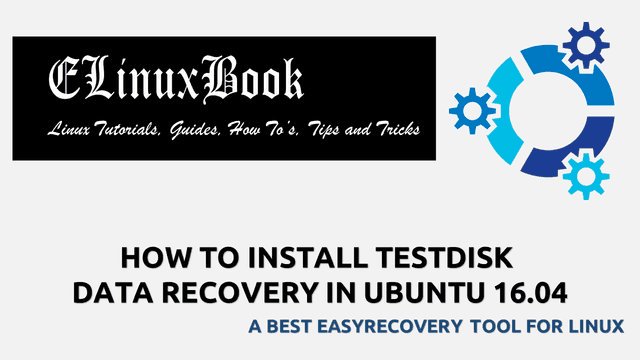HOW TO INSTALL ANYDESK REMOTE DESKTOP APPLICATION IN UBUNTU 16.04

HOW TO INSTALL ANYDESK REMOTE DESKTOP APPLICATION IN UBUNTU 16.04
Introduction
In this article we are going to learn How to install Anydesk remote desktop application in Ubuntu 16.04. Anydesk is a open source application used to take remote of systems over internet. This application is quiet different from other remote taking application as it’s an light weight application and the graphic interface used in Anydesk remote desktop application is specially designed for better performance. The data travels over internet through this application is completely secure as it uses TLS 1.2 protocol encryption format to encrypt the data.
Steps to take remote using Anydesk :
Anydesk remote desktop is a user friendly application, Hence any one can use this application to take remote of systems. Suppose you want to share your desktop with someone then just share your Anydesk address (Get the Anydesk Address on the application) with your partner and your partner have to enter the given code on Remote Field. That’s it.
Now let’s have look at features of Anydesk remote desktop application :
- It’s an cross platform application available for major operating system’s i.e. Linux, Microsoft Windows, MacOS.
- Anydesk remote desktop application is also available for mobile devices i.e. Android, iOS.
- Transfer files over Internet securely from one computer to another.
- Anydesk can be use for webinars.
Follow the below steps to install Anydesk remote desktop application in Ubuntu 16.04
First we have to download the Anydesk remote desktop installation package from itŌĆÖs official website. So use the below command to download the same.
elinuxbook@ubuntu:~$ wget https://download.anydesk.com/linux/anydesk_2.9.5-1_amd64.deb --2018-03-09 07:51:10-- https://download.anydesk.com/linux/anydesk_2.9.5-1_amd64.deb Resolving download.anydesk.com (download.anydesk.com)... 188.40.104.135, 2a01:4f8:221:2841::2 Connecting to download.anydesk.com (download.anydesk.com)|188.40.104.135|:443... connected. HTTP request sent, awaiting response... 200 OK Length: 3110288 (3.0M) [application/octet-stream] Saving to: ŌĆśanydesk_2.9.5-1_amd64.debŌĆÖ anydesk_2.9.5-1_amd64.deb 100%[=====================================================================================>] 2.97M 596KB/s in 5.1s 2018-03-09 07:51:17 (595 KB/s) - ŌĆśanydesk_2.9.5-1_amd64.debŌĆÖ saved [3110288/3110288]
As you can see below I have already downloaded the .deb package. Refer the output below.
elinuxbook@ubuntu:~$ ls -l anydesk_2.9.5-1_amd64.deb # Downloaded Package
-rw-rw-r-- 1 elinuxbook elinuxbook 3110288 Sep 14 07:39 anydesk_2.9.5-1_amd64.deb
Before start the installation of Anydesk remote desktop package letŌĆÖs update the packages & repositories of Ubuntu 16.04 using below command.
elinuxbook@ubuntu:~$ sudo apt-get update # Update The Packages & Repositories
Hit:1 http://security.ubuntu.com/ubuntu xenial-security InRelease
Hit:2 http://us.archive.ubuntu.com/ubuntu xenial InRelease
Hit:3 http://repo.yandex.ru/yandex-browser/deb beta InRelease
Hit:4 http://us.archive.ubuntu.com/ubuntu xenial-updates InRelease
Hit:5 http://us.archive.ubuntu.com/ubuntu xenial-backports InRelease
Reading package lists... Done
Now we are ready to install the Anydesk package. So letŌĆÖs go ahead and install the same using below command.
elinuxbook@ubuntu:~$ sudo dpkg -i anydesk_2.9.5-1_amd64.deb # Install the Package
[sudo] password for elinuxbook:
Selecting previously unselected package anydesk.
(Reading database ... 209687 files and directories currently installed.)
Preparing to unpack anydesk_2.9.5-1_amd64.deb ...
Unpacking anydesk (2.9.5-1) ...
dpkg: dependency problems prevent configuration of anydesk:
anydesk depends on libgtkglext1; however:
Package libgtkglext1 is not installed.
dpkg: error processing package anydesk (--install):
dependency problems - leaving unconfigured
Processing triggers for gnome-menus (3.13.3-6ubuntu3.1) ...
Processing triggers for desktop-file-utils (0.22-1ubuntu5) ...
Processing triggers for bamfdaemon (0.5.3~bzr0+16.04.20160824-0ubuntu1) ...
Rebuilding /usr/share/applications/bamf-2.index...
Processing triggers for mime-support (3.59ubuntu1) ...
Processing triggers for hicolor-icon-theme (0.15-0ubuntu1) ...
Processing triggers for man-db (2.7.5-1) ...
Errors were encountered while processing:
anydesk
As you can see above Anydesk application is asking for some dependencies to successfully complete the installation. So use the below command to install required dependencies.
elinuxbook@ubuntu:~$ sudo apt-get install -f # Install Dependencies Reading package lists... Done Building dependency tree Reading state information... Done Correcting dependencies... Done The following additional packages will be installed: libgtkglext1 The following NEW packages will be installed: libgtkglext1 0 upgraded, 1 newly installed, 0 to remove and 244 not upgraded. 1 not fully installed or removed. Need to get 76.8 kB of archives. After this operation, 444 kB of additional disk space will be used. Do you want to continue? [Y/n] y ---> Enter 'y' to continue the installation
Also Read :
- HOW TO CONFIGURE XRDP REMOTE DESKTOP SERVER IN RHEL/CENTOS 7
- STEP BY STEP TIGERVNC SERVER CONFIGURATION ŌĆō A REMOTE DESKTOP APPLICATION FOR LINUX
- HOW TO INSTALL TEAMVIEWER 12 IN UBUNTU 16.04 ŌĆō A BEST REMOTE CONTROL TOOL FOR LINUX
As you can see above we have successfully installed the Anydesk remote desktop package. Now to confirm the same use the below command.
elinuxbook@ubuntu:~$ sudo dpkg -l anydesk # Confirm the installed Package
Desired=Unknown/Install/Remove/Purge/Hold
| Status=Not/Inst/Conf-files/Unpacked/halF-conf/Half-inst/trig-aWait/Trig-pend
|/ Err?=(none)/Reinst-required (Status,Err: uppercase=bad)
||/ Name Version Architecture Description
+++-====================================-=======================-=======================-=============================================================================
ii anydesk 2.9.5-1 amd64 the world's fastest remote desktop application
Now to open the application just type the command anydesk on shell prompt. Refer the command below.
elinuxbook@ubuntu:~$ anydesk # Open the Anydesk application

ANYDESK REMOTE DESKTOP APPLICATION
You can also open the Anydesk remote desktop application graphically using Search your computer box. Refer the snapshot below.

OPEN ANYDESK APPLICATION GRAPHICALLY
To uninstall the Package use the below command.
elinuxbook@ubuntu:~$ sudo dpkg -r anydesk (Reading database ... 209711 files and directories currently installed.) Removing anydesk (2.9.5-1) ... Processing triggers for man-db (2.7.5-1) ... Processing triggers for hicolor-icon-theme (0.15-0ubuntu1) ... Processing triggers for gnome-menus (3.13.3-6ubuntu3.1) ... Processing triggers for desktop-file-utils (0.22-1ubuntu5) ... Processing triggers for bamfdaemon (0.5.3~bzr0+16.04.20160824-0ubuntu1) ... Rebuilding /usr/share/applications/bamf-2.index... Processing triggers for mime-support (3.59ubuntu1) ...
This is how we can install Anydesk remote desktop application in Ubuntu 16.04. If you found this article useful then Like us, Share this post on your preferred Social media, Subscribe our Newsletter OR if you have something to say then feel free to comment on the comment box below.