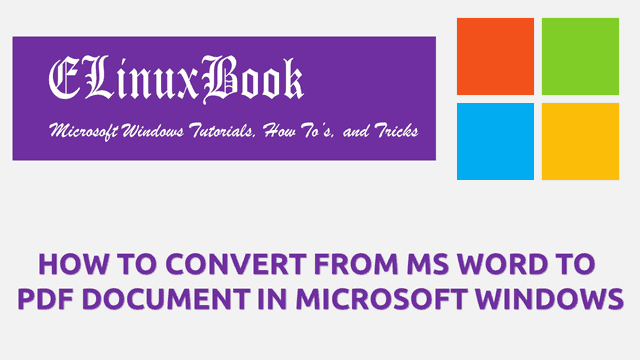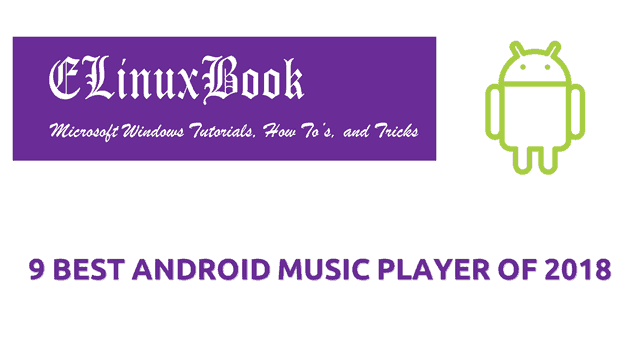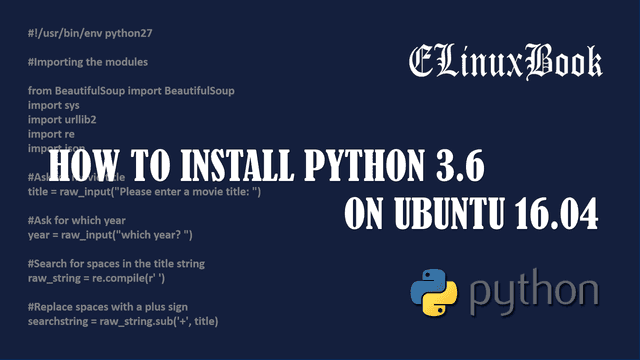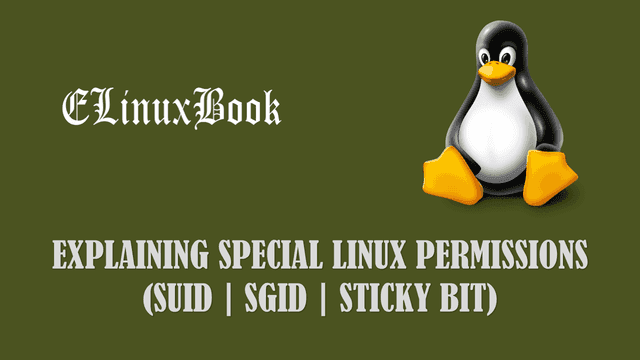HOW TO IMPORT AND EXPORT BOOKMARKS FROM GOOGLE CHROME

HOW TO IMPORT AND EXPORT BOOKMARKS FROM GOOGLE CHROME
Introduction
In this article we are going to learn How to import and export bookmarks from google chrome. As we all know that Google Chrome is one of the popular web browser for internet surfing and it’s an product of Google. Internet is one of the major need to today’s generation. Everyday we surf internet for so many purposes like you can surf internet for some information, Songs, Movies, regarding your profession, shopping and many more and whenever you get something useful information and you want to visit that website again on future then you can bookmark it (Add on Favorite list). Bookmark’s are one of the most important data and we should know How to take backup of that. Every Web Browser has different steps to take backup of Bookmarks. Here in this article I will show you to do that on google chrome. So let’s get started.
Follow the below steps to import and export bookmarks from google chrome
It’s very simple to export bookmarks from google chrome. You have to follow some simple steps to do the same.
Open the Google Chrome browser and click on Options. From options list just click on Bookmarks and then select the Bookmark Manager option.

CLICK ON BOOKMARK MANAGER
After above step you will get the below screen in front of you. Here again click on options.

CLICK ON OPTIONS
Now from options list Select the option Export Bookmarks.

SELECT EXPORT BOOKMARKS
Now give a Name to your bookmark file and save it to appropriate location.

SAVE THE EXPORTED BOOKMARK
Now to import bookmarks option is available just above the Export Bookmarks options. Refer the snapshot below. So to import bookmarks click on Import Bookmarks option and select the previously backed up file.

CLICK ON IMPORT BOOKMARKS
This is how we can import and export bookmarks from google chrome. If you found this article useful then Like us, Share this post on your preferred Social media, Subscribe our Newsletter OR if you have something to say then feel free to comment on the comment box below.