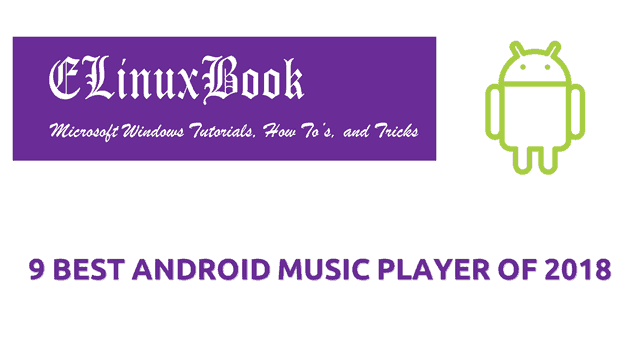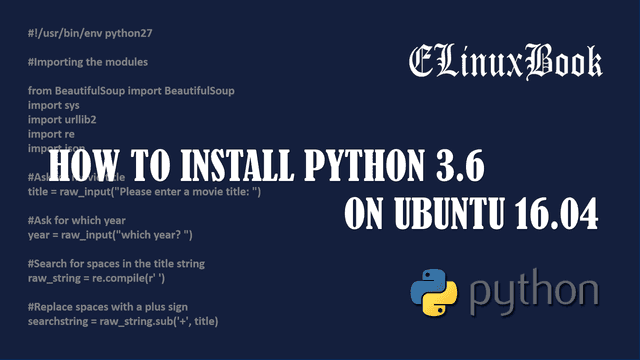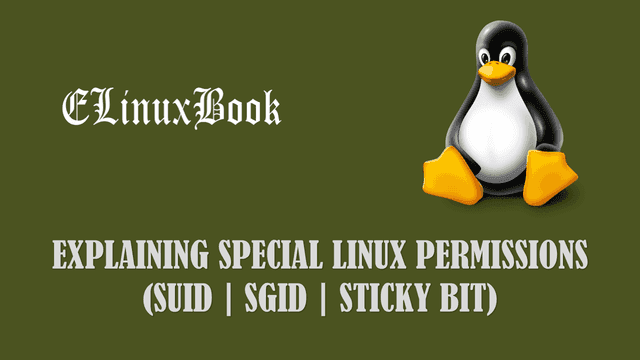HOW TO CONVERT FROM MS WORD TO PDF DOCUMENT IN MICROSOFT WINDOWS
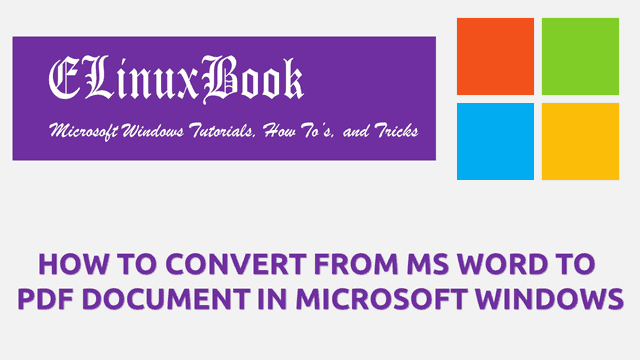
HOW TO CONVERT FROM MS WORD TO PDF DOCUMENT IN MICROSOFT WINDOWS
Introduction
In this article we are going to learn How to convert from ms word to PDF document in Microsoft windows. Now what is PDF formatted document and why we should convert documents in to PDF ? PDF stands for Portable Document Format founded by Adobe company. Today you will found PDF every where whether it’s E-Book, Novel, Legal documents or any thing else.
Everyone wants to keep their important documents in PDF format only. PDF is one of the most popular document just because of it’s features and security i.e. No matter how much you zoom the PDF document the quality of text and image remains same, you can set password if your document contains confidential content also you can secure your document through Digital Signature, The layout and formatting of the PDF document remains same in all devices whether you open it on computer, Mobile, Tablets…etc…Converting a MS word document in to PDF document is quiet easy. In this article I will show you How to do that. So let’s get started.
Follow the below steps to convert from ms word to PDF document in Microsoft windows
You have to follow some simple steps to make a PDF document. You can refer the same steps to convert to PDF from any other office application like Excel, PowerPoint…etc…
Open the Microsoft Word document that you want to convert to PDF document then click on File menu.

OPEN THE MS WORD DOCUMENT
After above step you will get the below window in front of you. Here click on Save As and then click on Browse button to set the location to save your converted document. Refer the snapshot below.

CLICK ON BROWSE BUTTON
Now give a name to your file on File name field and on Save as type field select PDF from drop down list. Refer the snapshot below.

GIVE A FILE NAME
After above settings click on Save button. That’s it. Now your document successfully converted to PDF document.

SAVE THE DOCUMENT
This is how we can convert from ms word to PDF document in Microsoft windows. If you found this article useful then Like us, Share this post on your preferred Social media, Subscribe our Newsletter OR if you have something to say then feel free to comment on the comment box below.