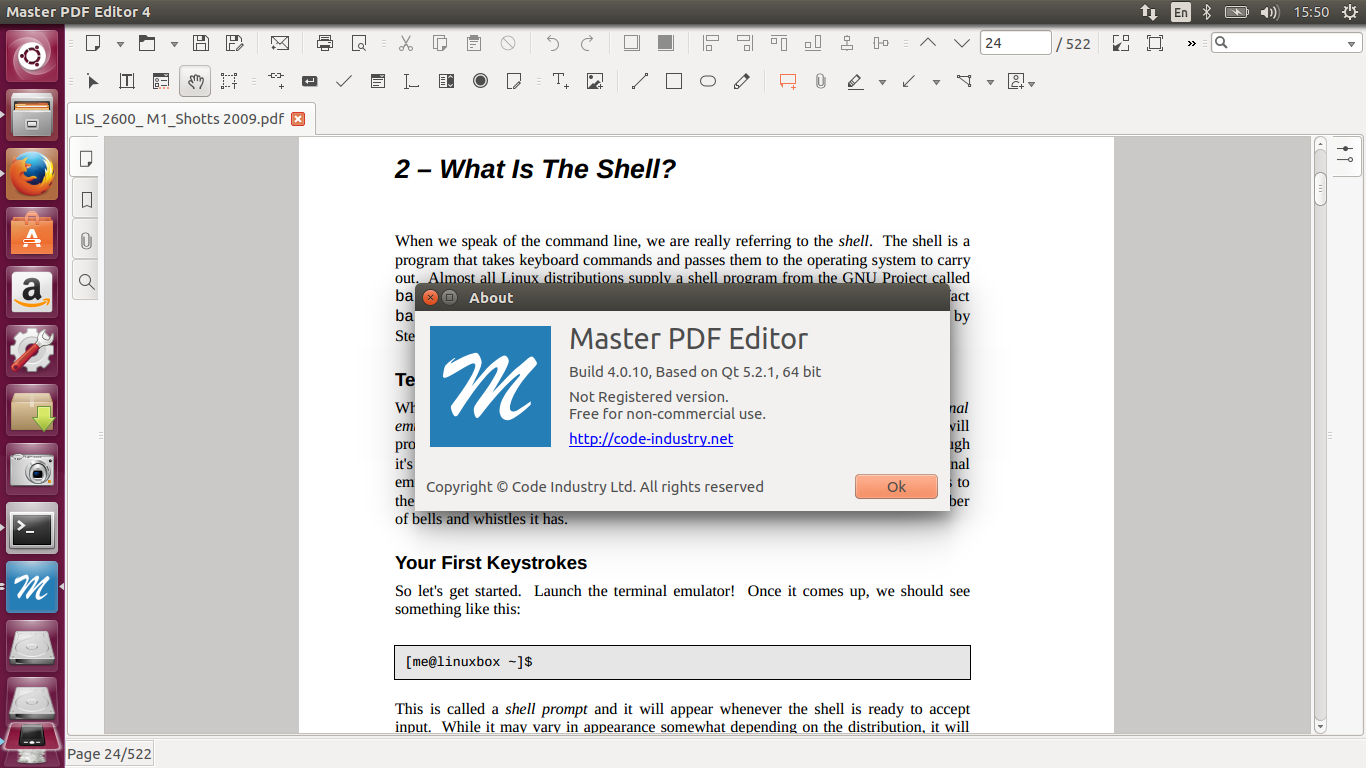HOW TO CONFIGURE STATIC IP ADDRESS IN LINUX USING WEBMIN
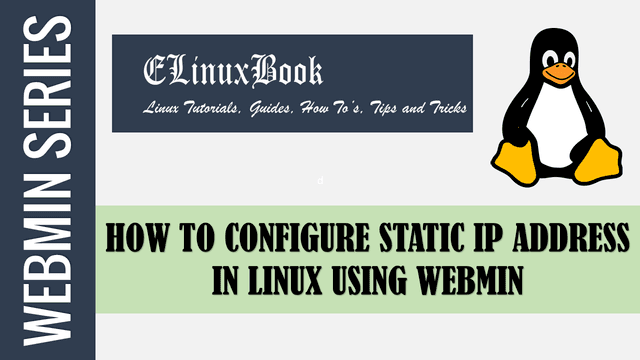
HOW TO CONFIGURE STATIC IP ADDRESS IN LINUX USING WEBMIN
Introduction
In this article we are going to learn How to configure Static IP Address in linux operating system using webmin web based application. Before we start the configuration let’s first understand what is Static IP address. There are two types of IP addresses available. one is Static and other one is dynamic IP address. Static IP address is the IP address which we assign to a network interface manually and it will not change by it’s own till we didn’t changed it. But in case of dynamic IP address it’s assigned to system or devices automatically through DHCP server and it may change time to time.
This article is for those people who is finding Linux as a difficult operating system to operate due to it’s terminal interface/ command line interface. There is a nice web based application is available called Webmin which can be used to configure each and every service of Linux graphically. So let’s get started.
Here I am assuming that you have already installed the webmin package and ready for IP configuration. If you don’t know How to install Webmin package then read this article.
I have installed the latest version of Webmin package. Refer the output below.
[root@elinuxbook ~]# rpm -qa | grep webmin # Confirm the installed Package
webmin-1.850-1.noarch
Follow the below steps to configure static IP address in Linux using Webmin
Open your preferred web browser and enter the URL to open the Webmin web interface. Normally the default URL of Webmin is https://localhost:10000. After open the webmin application interface just enter the Username & Password to login the portal.

LOGIN WEBMIN WEB BASED INTERFACE
Post logging in to Webmin click on Networking menu on left panel of the application. Refer the snapahot below.

CLICK ON NETWORKING
After selecting the Networking menu you will get more options. Here just click on Network Configuration.

SELECT NETWORK CONFIGURATION
Then select Network Interfaces for Static IP address configuration.

SELECT NETWORK INTERFACES FOR STATIC IP ADDRESS CONFIGURATION
Here I have two network interfaces i.e. ens33 & lo (Loopback Network Interface). So let’s click on ens33 network interface for static IP address configuration.

SELECT PROPER NETWORK INTERFACE FOR STATIC IP ADDRESS CONFIGURATION
Now here we have to do five changes for static IP address configuration. Refer the snapshot below.

STATIC IP ADDRESS CONFIGURATION
- Select Yes to enable the Network Interface and activate on boot.
- Select Static Configuration option in IPV4 address section.
- After selecting the static configuration enter your static ip address on IPV4 Address field (eg : 192.168.1.100)
- Then Enter Subnet Mask on Netmask field (eg : 255.255.255.0).
- Finally enter the Broadcast address (eg : 192.168.1.255). Most probably Broadcast address take by the system automatically. Refer the snapshot above.
After all above changes just click on Save and Apply button the change the settings and take effect immediately. Now to check the IP Address of the system just run the below command.
[root@elinuxbook ~]# ifconfig # Checking the configured IP Address
Refer the snapshot below.

CONFIGURED STATIC IP ADDRESS
This is how we can configure static IP address in Linux using Webmin. If you found this article useful then Like us, Share this post on your preferred Social media, Subscribe our Newsletter OR if you have something to say then feel free to comment on the comment box below.