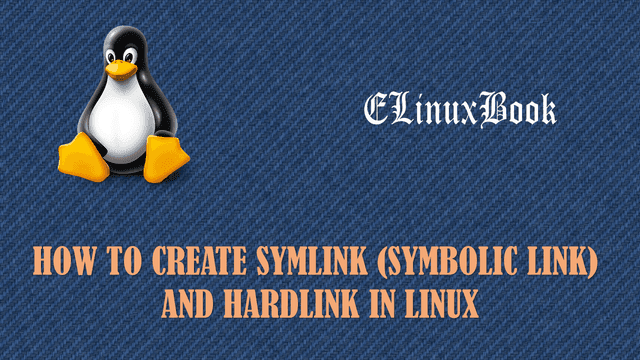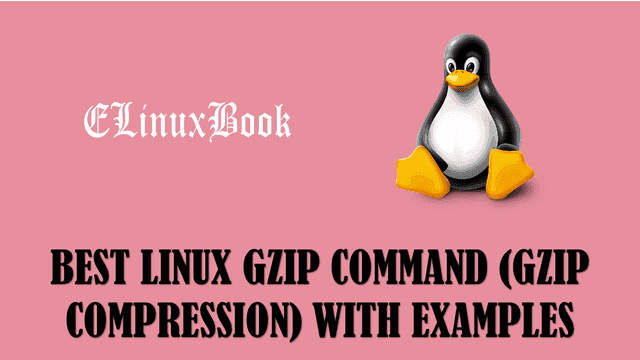BEST RPM COMMAND ( REDHAT PACKAGE MANAGER ) WITH EXAMPLES IN LINUX
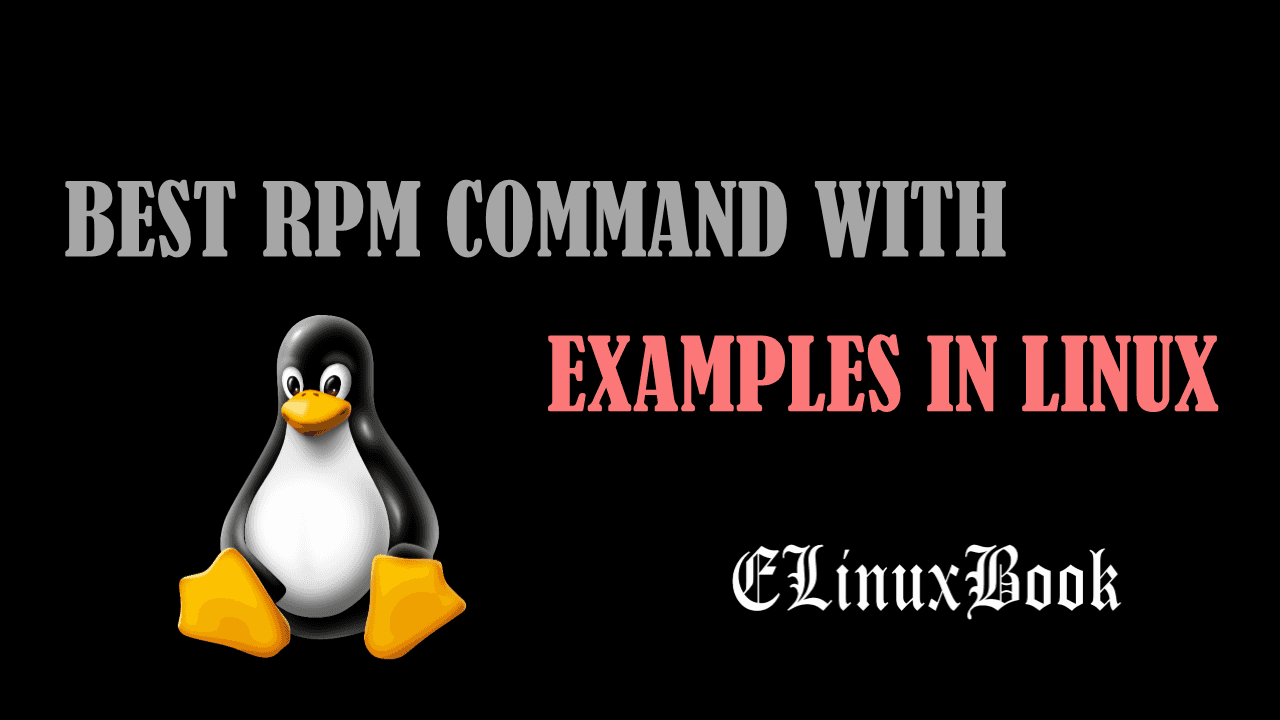
RPM COMMAND ( REDHAT PACKAGE MANAGER ) WITH EXAMPLES IN LINUX
Explaining RPM Command
In this session we will focus on some useful RPM command with Examles. RPM Stands for Redhat Package Manager which is responsible for Installing, Verifying, Upgrading, Querying and Uninstalling packages. These are the five major tasks we can perform with RPM which are explained below :-
- Query: Query the system means check the local database and give the report about total installed Packages, which configuration file is belongs to which package For Example let’s take a configuration file “/etc/passwd“, now we can find out the “passwd” is belongs to which .rpm package.
- Install: This will allow you to install a fresh package with extension .rpm.
- Erase or Uninstallation: This will allow you to erase of uninstall a already installed packages.
- Upgrade: This will allow you to upgrade installed packages from lower version to upper released version without loosing the customized settings.
- Verify: Verify the Package before Installation.
A RPM package would contains information like file name, package version, package release date, documentation of the package description..etc…
The database location of the RPM is /var/lib/rpm where it’s store’s information about installed packages such as file attributes and package prerequisites…etc…
RPM is both a command and a back-end support for other program such as yum.
The Structure of the RPM file would look like this :-
Name of the package-Version of the Package-Release.Package Architecture.rpm
Let’s compare the above rpm pattern with below dhcp .rpm package.
dhcp-3.0.5-23.el5.i386.rpm
- dhcp – Name of the package
- 3.0.5 – Version of the Package
- 23 – Release
- el5.i386 – Architecture
So Let’s have a look at Useful and Important commands of RPM, I have categorized rpm commands as per it’s use like Query, Installation, Uninstallation, Up-gradation and Verification.
1. Query :
Query all Installed rpm Packages
To query all installed packages in system use the below command.
Example:
# rpm -qa
Where:
- q – To query a Package
- a – Perform task for all
Query Particular rpm Package
To find a particular package we can use rpm command with option -q, Here i am querying to find if dhcp package is installed or not.
Example:
# rpm -q dhcp
Query Particular rpm Package using grep
To a find a particular package using rpm command with grep as shown below.
Example:
# rpm -qa | grep dhcp dhcpv6-client-1.0.10-18.el5 dhcp-3.0.5-23.el5
Query the file is belonging to which rpm package
To findout the file ( e.g. configurations file ) belongs to which rpm package we can use rpm command with -qf option, Here i am finding /etc/fstab file is belonging to which rpm package as shown below.
Example:
# rpm -qf /etc/fstab setup-2.5.58-7.el5
Where:
- f – to mention a file name
Also Read :
- BEST TAR COMMAND ( TAR ARCHIVE ) WITH EXAMPLES IN LINUX
- COMPLETE UNIX COMMANDS AND BASIC LINUX COMMANDS WITH EXAMPLES FOR BEGINNERS
To list files and directories with it’s location of an installed rpm package
To list the files and directories with it’s location installed by the package we can use the rpm command with option -ql as shown below.
Example:
# rpm -ql dhcp /etc/dhcpd.conf /etc/rc.d/init.d/dhcpd /etc/rc.d/init.d/dhcrelay /etc/sysconfig/dhcpd /etc/sysconfig/dhcrelay /usr/bin/omshell /usr/sbin/dhcpd . . . /var/lib/dhcpd /var/lib/dhcpd/dhcpd.leases
Where:
- l – To list files and directories
Query the Information of already installed rpm package
Suppose we want to know some information about a package which is already installed, we can do that by using rpm package with -qi option, Example shown below.
Example:
# rpm -qi nano Name : nano Relocations: (not relocatable) Version : 1.3.12 Vendor: Red Hat, Inc. Release : 1.1 Build Date: Wed 12 Jul 2006 09:58:34 AM PDT Install Date: Mon 12 Dec 2016 10:25:56 AM PST Build Host: ls20-bc2-14.build.redhat.com Group : Applications/Editors Source RPM: nano-1.3.12-1.1.src.rpm Size : 1340343 License: GPL Signature : DSA/SHA1, Thu 18 Jan 2007 08:10:45 AM PST, Key ID 5326810137017186 Packager : Red Hat, Inc. URL : http://www.nano-editor.org Summary : A small text editor Description : GNU nano is a small and friendly text editor.
Where:
- i – For Information
Query all Installed rpm Packages in Scrolleable Manner ( Using more)
We can query all installed packages by using “rpm -qa” but this will list all installed packages at once and if the list is too long then we unable to check all the packages properly,to overcome from this we can use more with help of filter ( | ). more will show the output in a scrollable manner and one screen at a time and the screen will end with –More–. We can see the next screen by pressing SPACE bar on the keyboard.
Example:
# rpm -qa | more tzdata-2010e-1.el5 gnome-audio-2.0.0-3.1.1 redhat-release-notes-5Server-31 libstdc++-4.1.2-48.el5 info-4.8-14.el5 freetype-2.2.1-21.el5_3 db4-4.3.29-10.el5 zlib-1.2.3-3 freetype-2.2.1-21.el5_3 libjpeg-6b-37 ncurses-5.5-24.20060715 --More--
Check dependencies of a rpm package before install
We can check the required dependencies of a rpm package before installing it using rpm command with -qpR, Here i am checking dependencies of tomcat5 package as shown below.
Example:
# rpm -qpR tomcat5-5.5.23-0jpp.7.el5_3.2.x86_64.rpm warning: tomcat5-5.5.23-0jpp.7.el5_3.2.x86_64.rpm: Header V3 DSA signature: NOKEY, key ID 37017186 /bin/bash /bin/sh config(tomcat5) = 0:5.5.23-0jpp.7.el5_3.2 jakarta-commons-daemon >= 1.0.1 jakarta-commons-launcher >= 0:0.9 java-gcj-compat >= 1.0.31 java-gcj-compat >= 1.0.31 . . tomcat5-common-lib = 0:5.5.23-0jpp.7.el5_3.2 tomcat5-server-lib = 0:5.5.23-0jpp.7.el5_3.2 xerces-j2 >= 0:2.7.1 xml-commons-apis >= 1.3
Where:
- R – To check dependencies of a Package
Check the Documents related to rpm package
To check the documents related to any rpm package we can use rpm command with -qdf, Refer the exmaple below.
Example:
[root@localhost ~]# which fdisk /sbin/fdisk [root@localhost ~]# rpm -qdf /sbin/fdisk /usr/share/doc/util-linux-2.13/AUTHORS /usr/share/doc/util-linux-2.13/NEWS /usr/share/doc/util-linux-2.13/README.cal /usr/share/doc/util-linux-2.13/README.clear /usr/share/doc/util-linux-2.13/README.col /usr/share/doc/util-linux-2.13/README.fdisk /usr/share/doc/util-linux-2.13/README.getty /usr/share/doc/util-linux-2.13/README.html . . /usr/share/man/man8/umount.8.gz /usr/share/man/man8/vigr.8.gz /usr/share/man/man8/vipw.8.gz
Where:
- d – To check Documentation of a rpm Package
Check recently installed rpm packages
To check recently installed rpm packages use the rpm -qa with –last, follow the example below.
Example:
# rpm -qa --last tomcat5-5.5.23-0jpp.7.el5_3.2 Sat 24 Dec 2016 06:08:55 AM PST dhcp-3.0.5-23.el5 Sat 24 Dec 2016 05:45:07 AM PST systemtap-1.1-3.el5 Mon 12 Dec 2016 10:35:06 AM PST dogtail-0.6.1-3.el5 Mon 12 Dec 2016 10:35:06 AM PST . . xorg-x11-drv-voodoo-1.1.0-3.1 Mon 12 Dec 2016 10:34:15 AM PST xorg-x11-drv-via-0.2.1-9 Mon 12 Dec 2016 10:34:15 AM PST
Query dependencies of a Installed rpm Package
We can find what dependencies the installed rpm package has by using rpm command with -qR option, refer the example below.
Example:
# rpm -qR dhcp /bin/sh /bin/sh /bin/sh /bin/sh chkconfig chkconfig config(dhcp) = 12:3.0.5-23.el5 coreutils coreutils libc.so.6()(64bit) libc.so.6(GLIBC_2.2.5)(64bit) libc.so.6(GLIBC_2.3)(64bit) libc.so.6(GLIBC_2.3.4)(64bit) libc.so.6(GLIBC_2.4)(64bit) rpmlib(CompressedFileNames) <= 3.0.4-1 rpmlib(PayloadFilesHavePrefix) <= 4.0-1 rtld(GNU_HASH)
List the Configuration files of an rpm Package
To list the configuration files of a Package use the rpm command with -qc option, Here i am checking configuration file of Package Vsftpd as shown below.
Example:
# rpm -qc vsftpd /etc/logrotate.d/vsftpd.log /etc/pam.d/vsftpd /etc/vsftpd/ftpusers /etc/vsftpd/user_list /etc/vsftpd/vsftpd.conf /etc/vsftpd/vsftpd_conf_migrate.sh
Where:
- c – To check configuration files of a Package
List the Configuration files of a Command
To check the configuration file of a command use the below command, Refer the example below.
Example:
# rpm -qcf /usr/bin/yum /etc/logrotate.d/yum /etc/yum.conf
Check the Information contained by rpm
To check the information of an rpm package we can use rpm command with -qip, Here I am checking the information of dhcp-3.0.5-23.el5.x86_64.rpm as shown below.
Information are contains by rpm package is listed below :
- Name of the Package
- Version
- Release Date
- Size
- Signature
- Packager
- Description
Example:
# rpm -qip dhcp-3.0.5-23.el5.x86_64.rpm warning: dhcp-3.0.5-23.el5.x86_64.rpm: Header V3 DSA signature: NOKEY, key ID 37017186 Name : dhcp Relocations: (not relocatable) Version : 3.0.5 Vendor: Red Hat, Inc. Release : 23.el5 Build Date: Tue 26 Jan 2010 08:28:40 AM PST Install Date: (not installed) Build Host: x86-004.build.bos.redhat.com Group : System Environment/Daemons Source RPM: dhcp-3.0.5-23.el5.src.rpm Size : 2317042 License: distributable Signature : DSA/SHA1, Tue 23 Feb 2010 11:53:20 PM PST, Key ID 5326810137017186 Packager : Red Hat, Inc. URL : http://isc.org/products/DHCP/ Summary : A DHCP (Dynamic Host Configuration Protocol) server and relay agent. Description : DHCP (Dynamic Host Configuration Protocol) is a protocol which allows individual devices on an IP network to get their own network configuration information (IP address, subnetmask, broadcast address, etc.) from a DHCP server. The overall purpose of DHCP is to make it easier to administer a large network. The dhcp package includes the ISC DHCP service and relay agent. To use DHCP on your network, install a DHCP service (or relay agent), and on clients run a DHCP client daemon. The dhcp package provides the ISC DHCP service and relay agent.
Query the Configuration files of a rpm Package
If you want to check the configuration files contained by rpm package before installation use the rpm command with -qlp option, Refer the example below.
# rpm -qlp dhcp-4.1.1-51.P1.el6.centos.x86_64.rpm /etc/dhcp /etc/dhcp/dhcpd.conf /etc/dhcp/dhcpd6.conf /etc/openldap/schema/dhcp.schema . . /var/lib/dhcpd /var/lib/dhcpd/dhcpd.leases /var/lib/dhcpd/dhcpd6.leases
Also Read :
- BEST YUM COMMAND WITH EXAMPLES A PACKAGE MANAGER IN RHEL/CENTOS/FEDORA
- BEST ZIP COMMAND WITH EXAMPLES IN LINUX
2. Install :
Install a Package using rpm
To install a package use the rpm command with option i, Here i am installing dhcp package as shown below.
Example:
# rpm -ivh dhcp-3.0.5-23.el5.x86_64.rpm
warning: dhcp-3.0.5-23.el5.x86_64.rpm: Header V3 DSA signature: NOKEY, key ID 37017186
Preparing... ########################################### [100%]
1:dhcp ########################################### [100%]
Where:
- i – To Install a Package
- v – To print verbose information
- h – For hash output
Install a Package without checking for Dependencies
Each and every package needs some dependencies to install. As we can see below when i am trying install tomcat5 package it’s asking for so many dependencies.
Example:
# rpm -ivh tomcat5-5.5.23-0jpp.7.el5_3.2.x86_64.rpm
warning: tomcat5-5.5.23-0jpp.7.el5_3.2.x86_64.rpm: Header V3 DSA signature: NOKEY, key ID 37017186
error: Failed dependencies:
jakarta-commons-daemon >= 1.0.1 is needed by tomcat5-5.5.23-0jpp.7.el5_3.2.x86_64
jakarta-commons-launcher >= 0:0.9 is needed by tomcat5-5.5.23-0jpp.7.el5_3.2.x86_64
.
.
xerces-j2 >= 0:2.7.1 is needed by tomcat5-5.5.23-0jpp.7.el5_3.2.x86_64
xml-commons-apis >= 1.3 is needed by tomcat5-5.5.23-0jpp.7.el5_3.2.x86_64
But if you want to install the package without checking for dependencies then you can use rpm command with option –nodepc, Here I am installing tomcat5 without checking for dependencies as shown below.
# rpm -ivh --nodepc tomcat5-5.5.23-0jpp.7.el5_3.2.x86_64.rpm
--nodepc: unknown option
[root@localhost ~]# rpm -ivh --nodeps tomcat5-5.5.23-0jpp.7.el5_3.2.x86_64.rpm
warning: tomcat5-5.5.23-0jpp.7.el5_3.2.x86_64.rpm: Header V3 DSA signature: NOKEY, key ID 37017186
Preparing... ########################################### [100%]
1:tomcat5 ########################################### [100%]
3. Upgrade :
Upgrade a rpm Package
To upgrade a package from lower version to upper version we can use rpm command with -U option, Here I am upgrading the dhcp package from version dhcp-3.0.5-23 to dhcp-4.1.1.51
# rpm -qa | grep dhcp
dhcp-3.0.5-23.el5.i386
[root@localhost ~]# rpm -Uvh dhcp-4.1.1-51.P1.el6.centos.x86_64.rpm
Preparing... ########################################### [100%]
1:dhcp ########################################### [100%]
[root@localhost ~]# rpm -qa | grep dhcp
dhcp-4.1.1-51.P1.el6.centos.x86_64
Where:
- U – To Upgrade a Package
4. Uninstall :
Uninstall a rpm Package
To Uninstall a Package we can use rpm package with option -e, Here I am uninstalling dhcp package as shown below.
Example:
# rpm -ev dhcp
Where:
- e – To erase/uninstall a package
Uninstall a rpm Package without checking for Dependencies
To Uninstall a Package Without checking for dependencies we can use rpm command with –nodeps option, Here I am removing httpd package using –nodeps as shown below.
Example:
# rpm -qa | grep httpd httpd-2.2.3-43.el5 # rpm -ev --nodeps httpd-2.2.3-43.el5 warning: /etc/httpd/conf/httpd.conf saved as /etc/httpd/conf/httpd.conf.rpmsave
5. Verification :
Verify all packages using rpm
To verify all packages install on system we can use rpm command with -Va as shown below.
Example:
# rpm -Va
Where:
- V – To verify a Package
Verify a particular package using rpm
To verify a particular package use rpm command with -Vp option, Here i am verifying dhcp package as shown below.
Example:
# rpm -Vp dhcp-3.0.5-23.el5.x86_64.rpm warning: dhcp-3.0.5-23.el5.x86_64.rpm: Header V3 DSA signature: NOKEY, key ID 37017186
Some Useful rpm Command Options :
- i – Install a Package
- v – For Verbose Output
- h – For Hash progress output
- q – To query a package
- V – to verify a Package
- U – Upgrade a Package from lower version to upper version
- R – To check Dependencies of a Package or a File
- a – to check all packages
- f – to mention a file
- l – to list files or directories
- i – for Information of a package ( Note: can be used with -q )
- d – query the documentation of a package
- c – find configuration files of package or a command
We tried to include as many as commands we can, If any commands got missed the Please update us on Comment box below.
If you found this Article useful then Like it, Share it, Subscribe our Site for more Linux Tutorials OR If you have any thing to say then feel free to Comment on Comment Box below.