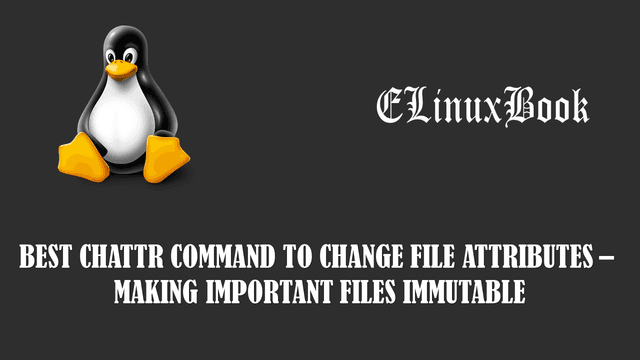BEST LINUX LS COMMAND WITH EXAMPLES

BEST LINUX LS COMMAND WITH EXAMPLES
Introduction
In this article we are going to learn how to use Linux ls command in Linux. Basically ls command is a basic command in Linux used to List files and directories. ls command comes with so many arguments and features like you can sort files and directories by Date, by Size, able to check hidden files and directories, permissions, inode information and so on.
So let’s have a look at useful and very important Linux ls command with examples.
Some useful Linux ls command arguments :
- l – List files and directories in Long Listing Format.
- a – To check hidden files and directories.
- i – To check Inode Informations.
- n – List UID and GID number of Owner and Groups to which the files and directories are belongs.
- g – List group of files and directories to which they belongs.
- G – List users and not groups of files and directories to which they belongs.
- h – List the size of the files and directories in Human Readable format.
Linux ls command with Examples :
[root@localhost ~]# ls # List Files and Directories
anaconda-ks.cfg Documents install.log.syslog Public
data Downloads Music Templates
Desktop install.log Pictures Videos
You can use ls command with argument -l to get more advance information related files and directories like Permissions, Owner, Group, Size, Created and Modified month, date and time, file name…etc…
[root@localhost ~]# ls -l # Long Listing of Files and Directories
total 100
-rw-------. 1 root root 2689 Apr 9 02:44 anaconda-ks.cfg
drwxr-xr-x. 2 root root 4096 Apr 24 09:10 data
drwxr-xr-x. 2 root root 4096 Apr 8 21:18 Desktop
drwxr-xr-x. 2 root root 4096 Apr 8 21:18 Documents
drwxr-xr-x. 2 root root 4096 Apr 8 21:18 Downloads
-rw-r--r--. 1 root root 41364 Apr 9 02:44 install.log
-rw-r--r--. 1 root root 9154 Apr 9 02:41 install.log.syslog
drwxr-xr-x. 2 root root 4096 Apr 8 21:18 Music
drwxr-xr-x. 2 root root 4096 Apr 8 21:18 Pictures
drwxr-xr-x. 2 root root 4096 Apr 8 21:18 Public
drwxr-xr-x. 2 root root 4096 Apr 8 21:18 Templates
drwxr-xr-x. 2 root root 4096 Apr 8 21:18 Videos
To list details of a particular file refer the below command.
[root@localhost ~]# ls -l file.txt # List a Particular File
-rw-r--r--. 1 root root 0 Apr 26 10:52 file.txt
To list the content of a particular directory refer the below command.
[root@localhost ~]# ls -l /mydata/ # List a Particular Directory
total 0
-rw-r--r--. 1 root root 0 Apr 26 10:53 file1.txt
-rw-r--r--. 1 root root 0 Apr 26 10:53 file2.txt
-rw-r--r--. 1 root root 0 Apr 26 10:53 file3.txt
-rw-r--r--. 1 root root 0 Apr 26 10:53 file4.txt
-rw-r--r--. 1 root root 0 Apr 26 10:53 file5.txt
You can check hidden files and directories by using Linux ls command with argument -a.
[root@localhost ~]# ls -a # Checking hidden files and directories
. .config .gconf .gvfs Pictures
.. .cshrc .gconfd .ICEauthority Public
anaconda-ks.cfg data .gnome2 install.log .pulse
.bash_history .dbus .gnome2_private install.log.syslog .pulse-cookie
.bash_logout Desktop .gnote .local .ssh
.bash_profile Documents .gnupg .mozilla .tcshrc
.bashrc Downloads .gstreamer-0.10 Music Templates
.cache .esd_auth .gtk-bookmarks .nautilus Videos
To check inode number of files and directories use ls command with option -i.
[root@localhost ~]# ls -i # Checking Inode numbers of files and directories
401494 anaconda-ks.cfg 785089 Downloads 785094 Pictures
917077 data 392451 install.log 785091 Public
785088 Desktop 392452 install.log.syslog 785090 Templates
785092 Documents 785093 Music 785095 Videos
OR you can use the -i argument with -l as shown on below command.
[root@localhost ~]# ls -li total 100 401494 -rw-------. 1 root root 2689 Apr 9 02:44 anaconda-ks.cfg 917077 drwxr-xr-x. 2 root root 4096 Apr 24 09:10 data 785088 drwxr-xr-x. 2 root root 4096 Apr 8 21:18 Desktop 785092 drwxr-xr-x. 2 root root 4096 Apr 8 21:18 Documents 785089 drwxr-xr-x. 2 root root 4096 Apr 8 21:18 Downloads 392451 -rw-r--r--. 1 root root 41364 Apr 9 02:44 install.log 392452 -rw-r--r--. 1 root root 9154 Apr 9 02:41 install.log.syslog 785093 drwxr-xr-x. 2 root root 4096 Apr 8 21:18 Music 785094 drwxr-xr-x. 2 root root 4096 Apr 8 21:18 Pictures 785091 drwxr-xr-x. 2 root root 4096 Apr 8 21:18 Public 785090 drwxr-xr-x. 2 root root 4096 Apr 8 21:18 Templates 785095 drwxr-xr-x. 2 root root 4096 Apr 8 21:18 Videos
ls command with argument -o will show owner of the files and directories and will not show the groups.
[root@localhost ~]# ls -o # Listing only owner of files and directories
total 100
-rw-------. 1 root 2689 Apr 9 02:44 anaconda-ks.cfg
drwxr-xr-x. 2 root 4096 Apr 24 09:10 data
drwxr-xr-x. 2 root 4096 Apr 8 21:18 Desktop
drwxr-xr-x. 2 root 4096 Apr 8 21:18 Documents
drwxr-xr-x. 2 root 4096 Apr 8 21:18 Downloads
-rw-r--r--. 1 root 0 Apr 26 10:52 file.txt
-rw-r--r--. 1 root 41364 Apr 9 02:44 install.log
-rw-r--r--. 1 root 9154 Apr 9 02:41 install.log.syslog
drwxr-xr-x. 2 root 4096 Apr 8 21:18 Music
drwxr-xr-x. 2 root 4096 Apr 8 21:18 Pictures
drwxr-xr-x. 2 root 4096 Apr 8 21:18 Public
drwxr-xr-x. 2 root 4096 Apr 8 21:18 Templates
drwxr-xr-x. 2 root 4096 Apr 8 21:18 Videos
Linux ls command with option -m will list the files and directories separated by comma.
[root@localhost /]# ls -m # List seperated by comma
bin, boot, dev, etc, home, lib, lib64, lost+found, media, mnt, mydata, opt,
proc, root, sbin, selinux, srv, sys, tmp, users, usr, var
Also Read :
- MOST USEFUL SSH COMMAND AND SCP COMMAND WITH EXAMPLES
- BEST YUM COMMAND WITH EXAMPLES A PACKAGE MANAGER IN RHEL/CENTOS/FEDORA
- HOW TO CREATE SYMLINK (SYMBOLIC LINK) AND HARDLINK IN LINUX
ls command with option -Q will list files and directories in which names of files and directories are enclosed in quotes. Refer the sample output below.
[root@localhost /]# ls -lQ # Labels of Files and directories enclosed by Quotes
total 106
dr-xr-xr-x. 2 root root 4096 Apr 16 09:59 "bin"
dr-xr-xr-x. 5 root root 1024 Apr 9 02:45 "boot"
drwxr-xr-x. 19 root root 4120 Apr 26 08:51 "dev"
drwxr-xr-x. 102 root root 12288 Apr 26 10:34 "etc"
drwxr-xr-x. 9 root root 4096 Apr 20 09:39 "home"
dr-xr-xr-x. 10 root root 4096 Apr 9 02:39 "lib"
dr-xr-xr-x. 9 root root 12288 Apr 16 09:59 "lib64"
drwx------. 2 root root 16384 Apr 9 02:35 "lost+found"
drwxr-xr-x. 2 root root 4096 Sep 23 2011 "media"
drwxr-xr-x. 3 root root 4096 Apr 9 02:46 "mnt"
drwxr-xr-x. 2 root root 4096 Apr 26 10:53 "mydata"
drwxr-xr-x. 3 root root 4096 Apr 8 21:17 "opt"
dr-xr-xr-x. 162 root root 0 Apr 26 08:49 "proc"
dr-xr-x---. 27 root root 4096 Apr 26 10:52 "root"
dr-xr-xr-x. 2 root root 12288 Apr 16 09:59 "sbin"
drwxr-xr-x. 7 root root 0 Apr 26 08:49 "selinux"
drwxr-xr-x. 2 root root 4096 Sep 23 2011 "srv"
drwxr-xr-x. 13 root root 0 Apr 26 08:49 "sys"
drwxrwxrwt. 15 root root 4096 Apr 26 10:56 "tmp"
drwxrwxrwx. 3 root root 4096 Apr 20 09:22 "users"
drwxr-xr-x. 13 root root 4096 Apr 9 02:35 "usr"
drwxr-xr-x. 22 root root 4096 Apr 16 09:24 "var"
you can list directories recursively using Linux ls command with argument -R. Recursively means it will list all the directory with is all sub directory in tree format.
[root@localhost ~]# ls -R # Listing Directories Recursively
.:
anaconda-ks.cfg Documents install.log Pictures Videos
data Downloads install.log.syslog Public
Desktop file.txt Music Templates
./data:
a.txt b.txt c.txt
./Desktop:
data1 data2 data3
./Desktop/data1:
./Desktop/data2:
./Desktop/data3:
./Documents:
./Downloads:
./Music:
./Pictures:
./Public:
./Templates:
./Videos:
ls command with ~ will switch you to home directory.
[root@localhost Downloads]# pwd
/root/Downloads
[root@localhost Downloads]# ls ~ # Switch to Home Directory
anaconda-ks.cfg Documents install.log Pictures Videos
data Downloads install.log.syslog Public
Desktop file.txt Music Templates
Linux ls command with -t will list the files and directories by it’s modification date in ascending order, means the higher will be come first.
[root@localhost ~]# ls -lt # Sort by Modified by date total 100 -rw-r--r--. 1 root root 0 Apr 26 10:52 file.txt drwxr-xr-x. 2 root root 4096 Apr 24 09:10 data -rw-------. 1 root root 2689 Apr 9 02:44 anaconda-ks.cfg -rw-r--r--. 1 root root 41364 Apr 9 02:44 install.log -rw-r--r--. 1 root root 9154 Apr 9 02:41 install.log.syslog drwxr-xr-x. 2 root root 4096 Apr 8 21:18 Music drwxr-xr-x. 2 root root 4096 Apr 8 21:18 Pictures drwxr-xr-x. 2 root root 4096 Apr 8 21:18 Videos drwxr-xr-x. 2 root root 4096 Apr 8 21:18 Desktop drwxr-xr-x. 2 root root 4096 Apr 8 21:18 Documents drwxr-xr-x. 2 root root 4096 Apr 8 21:18 Downloads drwxr-xr-x. 2 root root 4096 Apr 8 21:18 Public drwxr-xr-x. 2 root root 4096 Apr 8 21:18 Templates
Also Read :
- MANAGING USERS AND GROUPS IN LINUX ŌĆō A COMPLETE GUIDE FOR BEGINNERS
- BEST TAR COMMAND ( TAR ARCHIVE ) WITH EXAMPLES IN LINUX
You can sort the files and directories by it size using ls command with argument -S.
[root@localhost ~]# ls -lS # Sort by Size in ascending order total 100 -rw-r--r--. 1 root root 41364 Apr 9 02:44 install.log -rw-r--r--. 1 root root 9154 Apr 9 02:41 install.log.syslog drwxr-xr-x. 2 root root 4096 Apr 24 09:10 data drwxr-xr-x. 2 root root 4096 Apr 8 21:18 Desktop drwxr-xr-x. 2 root root 4096 Apr 8 21:18 Documents drwxr-xr-x. 2 root root 4096 Apr 8 21:18 Downloads drwxr-xr-x. 2 root root 4096 Apr 8 21:18 Music drwxr-xr-x. 2 root root 4096 Apr 8 21:18 Pictures drwxr-xr-x. 2 root root 4096 Apr 8 21:18 Public drwxr-xr-x. 2 root root 4096 Apr 8 21:18 Templates drwxr-xr-x. 2 root root 4096 Apr 8 21:18 Videos -rw-------. 1 root root 2689 Apr 9 02:44 anaconda-ks.cfg -rw-r--r--. 1 root root 0 Apr 26 10:52 file.txt
ls command with option -h will list the size of the files and directories in Human Readable format for Example 20K (20 KB), 15M (15 MB).
[root@localhost ~]# ls -lh # List the size in Human Readable format total 100K -rw-------. 1 root root 2.7K Apr 9 02:44 anaconda-ks.cfg drwxr-xr-x. 2 root root 4.0K Apr 24 09:10 data drwxr-xr-x. 2 root root 4.0K Apr 8 21:18 Desktop drwxr-xr-x. 2 root root 4.0K Apr 8 21:18 Documents drwxr-xr-x. 2 root root 4.0K Apr 8 21:18 Downloads -rw-r--r--. 1 root root 0 Apr 26 10:52 file.txt -rw-r--r--. 1 root root 41K Apr 9 02:44 install.log -rw-r--r--. 1 root root 9.0K Apr 9 02:41 install.log.syslog drwxr-xr-x. 2 root root 4.0K Apr 8 21:18 Music drwxr-xr-x. 2 root root 4.0K Apr 8 21:18 Pictures drwxr-xr-x. 2 root root 4.0K Apr 8 21:18 Public drwxr-xr-x. 2 root root 4.0K Apr 8 21:18 Templates drwxr-xr-x. 2 root root 4.0K Apr 8 21:18 Videos
ls command with option -n will show the UID (User ID) and GID (Group ID) numbers of file and directory.
[root@localhost ~]# ls -ln # List the UID and GID Numbers total 108 -rw-------. 1 0 0 2689 Apr 9 02:44 anaconda-ks.cfg drwxr-xr-x. 2 0 0 4096 Apr 24 09:10 data drwxr-xr-x. 5 0 0 4096 Apr 28 09:44 Desktop drwxr-xr-x. 2 0 0 4096 Apr 8 21:18 Documents drwxr-xr-x. 2 0 0 4096 Apr 8 21:18 Downloads -rw-r--r--. 1 0 0 0 Apr 26 10:52 file.txt -rw-r--r--. 1 0 0 41364 Apr 9 02:44 install.log -rw-r--r--. 1 0 0 9154 Apr 9 02:41 install.log.syslog drwxr-xr-x. 2 0 0 4096 Apr 8 21:18 Music drwxr-xr-x. 2 0 0 4096 Apr 8 21:18 Pictures drwxr-xr-x. 2 0 0 4096 Apr 8 21:18 Public drwxr-xr-x. 2 0 0 4096 Apr 8 21:18 Templates drwxr-xr-x. 2 0 501 4096 Apr 28 09:48 test drwxr-xr-x. 2 0 506 4096 Apr 28 09:49 test2 drwxr-xr-x. 2 0 0 4096 Apr 8 21:18 Videos
If you want to list only Owner of the files and directories to which they are belongs and not groups then use Linux ls command with argument -G.
[root@localhost ~]# ls -lG # Disable the Group Listing and only lists owners
total 108
-rw-------. 1 root 2689 Apr 9 02:44 anaconda-ks.cfg
drwxr-xr-x. 2 root 4096 Apr 24 09:10 data
drwxr-xr-x. 5 root 4096 Apr 28 09:44 Desktop
drwxr-xr-x. 2 root 4096 Apr 8 21:18 Documents
drwxr-xr-x. 2 root 4096 Apr 8 21:18 Downloads
-rw-r--r--. 1 root 0 Apr 26 10:52 file.txt
-rw-r--r--. 1 root 41364 Apr 9 02:44 install.log
-rw-r--r--. 1 root 9154 Apr 9 02:41 install.log.syslog
drwxr-xr-x. 2 root 4096 Apr 8 21:18 Music
drwxr-xr-x. 2 root 4096 Apr 8 21:18 Pictures
drwxr-xr-x. 2 root 4096 Apr 8 21:18 Public
drwxr-xr-x. 2 root 4096 Apr 8 21:18 Templates
drwxr-xr-x. 2 root 4096 Apr 28 09:48 test
drwxr-xr-x. 2 root 4096 Apr 28 09:49 test2
drwxr-xr-x. 2 root 4096 Apr 8 21:18 Videos
ls command with -g will list the group of the files and directories to which they are belongs.
[root@localhost ~]# ls -g # Lists groups to which they belongs total 108 -rw-------. 1 root 2689 Apr 9 02:44 anaconda-ks.cfg drwxr-xr-x. 2 root 4096 Apr 24 09:10 data drwxr-xr-x. 5 root 4096 Apr 28 09:44 Desktop drwxr-xr-x. 2 root 4096 Apr 8 21:18 Documents drwxr-xr-x. 2 root 4096 Apr 8 21:18 Downloads -rw-r--r--. 1 root 0 Apr 26 10:52 file.txt -rw-r--r--. 1 root 41364 Apr 9 02:44 install.log -rw-r--r--. 1 root 9154 Apr 9 02:41 install.log.syslog drwxr-xr-x. 2 root 4096 Apr 8 21:18 Music drwxr-xr-x. 2 root 4096 Apr 8 21:18 Pictures drwxr-xr-x. 2 root 4096 Apr 8 21:18 Public drwxr-xr-x. 2 root 4096 Apr 8 21:18 Templates drwxr-xr-x. 2 elinuxbook 4096 Apr 28 09:48 test drwxr-xr-x. 2 sales 4096 Apr 28 09:49 test2 drwxr-xr-x. 2 root 4096 Apr 8 21:18 Videos
ls command with -F will list the directories with a /at end. Refer the sample output below.
[root@localhost ~]# ls -lF # Add's / at the end of the directories
total 100
-rw-------. 1 root root 2689 Apr 9 02:44 anaconda-ks.cfg
drwxr-xr-x. 2 root root 4096 Apr 24 09:10 data/
drwxr-xr-x. 2 root root 4096 Apr 8 21:18 Desktop/
drwxr-xr-x. 2 root root 4096 Apr 8 21:18 Documents/
drwxr-xr-x. 2 root root 4096 Apr 8 21:18 Downloads/
-rw-r--r--. 1 root root 0 Apr 26 10:52 file.txt
-rw-r--r--. 1 root root 41364 Apr 9 02:44 install.log
-rw-r--r--. 1 root root 9154 Apr 9 02:41 install.log.syslog
drwxr-xr-x. 2 root root 4096 Apr 8 21:18 Music/
drwxr-xr-x. 2 root root 4096 Apr 8 21:18 Pictures/
drwxr-xr-x. 2 root root 4096 Apr 8 21:18 Public/
drwxr-xr-x. 2 root root 4096 Apr 8 21:18 Templates/
drwxr-xr-x. 2 root root 4096 Apr 8 21:18 Videos/
For more reference on Linux ls related commands and it’s arguments you can run below commands in your linux system.
[root@localhost ~]# man help [root@localhost ~]# ls --help
We tried to write as much possible Linux ls command with examples, if something got missed please make us inform on comment box below so that we will include that in this article.
If you found this article useful then Like Us, Subscribe Us or If you have something to say then feel free to comment on the comment box below.