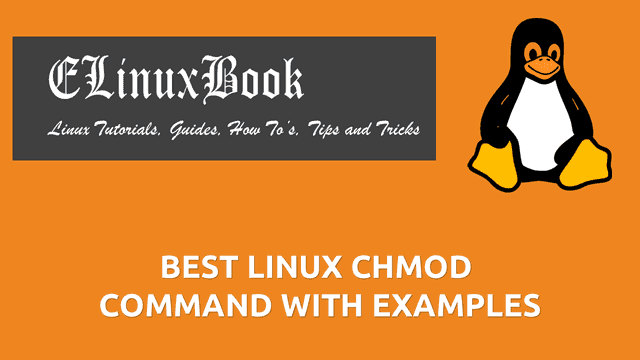28 MOST FREQUENTLY USED BASIC LINUX COMMANDS WITH EXAMPLES
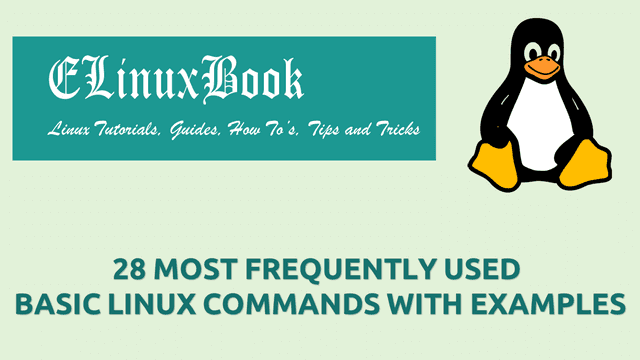
28 MOST FREQUENTLY USED BASIC LINUX COMMANDS WITH EXAMPLES
Introduction
In this article we are going to discuss on some most frequently used basic Linux commands with examples. This article is mainly useful for beginners who just started to learn Linux or want to learn Linux. In this topic we have included all those basic Linux commands by which you can easily operate Linux operating system easily from terminal.
So let’s have a look at basic Linux commands with examples
1. List Files & Directories using ls
## ls basic Linux commands with examples
To list files and directories in Linux we can use ls command. Refer the command below.
elinuxbook@ubuntu:~$ ls app Desktop Documents Downloads file.txt Music Pictures Public Templates Videos
List files & Directories with some important details like Permissions, Owner, Symlink & Hardlink details, Created Date, File & Directories name.
elinuxbook@ubuntu:~$ ls -l total 36 drwxrwxr-x 3 elinuxbook elinuxbook 4096 Aug 20 2017 app drwxr-xr-x 2 elinuxbook elinuxbook 4096 Aug 20 2017 Desktop drwxr-xr-x 2 elinuxbook elinuxbook 4096 Aug 20 2017 Documents drwxr-xr-x 2 elinuxbook elinuxbook 4096 Aug 20 2017 Downloads -rw-rwxrwx 1 elinuxbook elinuxbook 0 Feb 20 09:40 file.txt drwxr-xr-x 2 elinuxbook elinuxbook 4096 Aug 20 2017 Music drwxr-xr-x 2 elinuxbook elinuxbook 4096 Aug 20 2017 Pictures
List Hidden files & directories.
elinuxbook@ubuntu:~$ ls -a . .bash_history .cache Desktop Downloads .gnupg .lesshst Music .profile .sudo_as_admin_successful .Xauthority .. .bash_logout .compiz .dmrc file.txt .HipChat .local Pictures Public Templates .xsession-errors app .bashrc .config Documents .gconf .ICEauthority .mozilla .pki .QtWebEngineProcess Videos .xsession-er
List files & directories with it’s Inode number.
elinuxbook@ubuntu:~$ ls -li total 36 284379 drwxrwxr-x 3 elinuxbook elinuxbook 4096 Aug 20 2017 app 278746 drwxr-xr-x 2 elinuxbook elinuxbook 4096 Aug 20 2017 Desktop 278760 drwxr-xr-x 2 elinuxbook elinuxbook 4096 Aug 20 2017 Documents 278757 drwxr-xr-x 2 elinuxbook elinuxbook 4096 Aug 20 2017 Downloads 134040 -rw-rwxrwx 1 elinuxbook elinuxbook 0 Feb 20 09:40 file.txt 278761 drwxr-xr-x 2 elinuxbook elinuxbook 4096 Aug 20 2017 Music 278762 drwxr-xr-x 2 elinuxbook elinuxbook 4096 Aug 20 2017 Pictures
## Basic Linux commands with examples to Manage Files & Directories
2. Create a Directory in Linux
Create a new directory in Linux using mkdir command.
elinuxbook@ubuntu:~$ mkdir data
3. Delete a Directory
Delete a directory using rmdir command.
elinuxbook@ubuntu:~$ rmdir data
4. Remove/Delete a file
Delete a file using rm command.
elinuxbook@ubuntu:~$ rm file.txt
To delete a directory with content we have to use rm command with argument -rf to delete it forcefully.
elinuxbook@ubuntu:~$ rm -rf data
## Basic Linux commands with examples to Manage Users
5. Create a New user in Linux
To create a new user in Linux you can use useradd command. Refer the command below.
elinuxbook@ubuntu:~$ sudo useradd helpdesk
Also Read :
6. Set Password for a User
Set password for a user using passwd command.
elinuxbook@ubuntu:~$ sudo passwd helpdesk Enter new UNIX password: Retype new UNIX password: passwd: password updated successfully
7. Delete a User
Delete a user using userdel command.
elinuxbook@ubuntu:~$ sudo userdel helpdesk
8. Change Permission in Linux
To change permission of files & directories in Linux you can use chmod command. Here I have shown some examples.
Allow Full access (i.e. Read, Write, Execute) to Owner/User for a file file.txt.
elinuxbook@ubuntu:~$ chmod u+rwx file.txt
Remove Write & Execute permission from Owner/User.
elinuxbook@ubuntu:~$ chmod u-wx file.txt
Allow Read, Write, Execute permission to everyone.
elinuxbook@ubuntu:~$ chmod a+rwx file.txt
You can also Allow Read, Write, Execute permission to everyone in Numerical method.
elinuxbook@ubuntu:~$ chmod 777 file.txt
9. Change Ownership of Files & Directories
You can change ownership of files & directories in Linux using chown command. The Syntax to change ownership is :
chown username:groupname filename
Change ownership of a file file.txt.
elinuxbook@ubuntu:~$ sudo chown elinuxbook:helpdesk file.txt
elinuxbook@ubuntu:~$ ls -l file.txt
-rw-rw-r-- 1 elinuxbook helpdesk 0 Feb 21 07:52 file.txt
Change Group Ownership of a file using chown command.
elinuxbook@ubuntu:~$ sudo chown :elinuxbook file.txt
elinuxbook@ubuntu:~$ ls -l file.txt
-rw-rw-r-- 1 elinuxbook elinuxbook 0 Feb 21 07:52 file.txt
## Basic Linux commands with examples for Backup
10. Backup data using Tar
Create a archive in Linux using Tar command.
elinuxbook@ubuntu:~$ tar -cvf file.tar file.txt
Create a Tar archive with gzip compression.
elinuxbook@ubuntu:~$ tar -czvf file.tar.gz file.txt
Extract a gzip compressed Tar archive.
elinuxbook@ubuntu:~$ tar -xzvf file.tar.gz
## Basic Linux commands with examples to compress files & directories
11. Compress Files & Directories using gzip command
Compress a file using gzip command.
elinuxbook@ubuntu:~$ gzip file.txt
Extract a gzip (.gz) compressed file.
elinuxbook@ubuntu:~$ gzip -d file.txt.gz
OR you can also use gunzip command to extract gzip compressed file.
elinuxbook@ubuntu:~$ gunzip file.txt.gz
## Basic Linux commands with examples to Shutdown the System.
12. Shutdown Linux Operating System
To immediately shutdown a linux system you can use below command.
elinuxbook@ubuntu:~$ shutdown -h now
Shutdown a system after 10 minute.
elinuxbook@ubuntu:~$ shutdown -h +10
Cancel a scheduled Shutdown using shutdown command with argument -c.
elinuxbook@ubuntu:~$ shutdown -c
Reboot the system after 10 minute using shutdown command with argument -r.
elinuxbook@ubuntu:~$ shutdown -r +10
13. Compress files & directories using bzip2 compression
Compress a file using bzip2 command.
elinuxbook@ubuntu:~$ bzip2 test.txt
Extract a bzip2 compressed file (i.e. bz2) using bzip2 command with argument -d.
elinuxbook@ubuntu:~$ bzip2 -d test.txt.bz2
14. Copy files in Linux
You can copy files & directories in Linux using cp command. Here I am copying a file named file.txt in to a directory named data. Refer the command below.
Syntax : cp Source Destination
elinuxbook@ubuntu:~$ cp file.txt data/
15. Move/Rename file in Linux
Move OR Rename file in Linux using mv command.
Syntax : mv Source Filename Destination Filename
elinuxbook@ubuntu:~$ mv file.txt data/myfile.txt
16. Change Directory in Linux
Use cd command to Change Directory in Linux. Refer the command below.
elinuxbook@ubuntu:~$ cd data/
17. Check Current Working Directory
To check current working directory in Linux you can use pwd command. The full form of pwd is Print Working Directory. As you can see below my current working directory is “/home/elinuxbook“.
elinuxbook@ubuntu:~$ pwd /home/elinuxbook
18. Create a New file
To create a new file in Linux you can use touch command.
elinuxbook@ubuntu:~$ touch file.txt
## ## Basic Linux commands with examples to check Process Status in Linux
19. Check Process Status in Linux
To check process status in Linux you can use ps command.
elinuxbook@ubuntu:~$ ps PID TTY TIME CMD 2936 pts/4 00:00:03 bash 11022 pts/4 00:00:00 ps
ps command with argument -ef will show you Process Status in More details like User ID, Process ID, CPU utilization, Memory Utilization, Terminal Details and so on.
elinuxbook@ubuntu:~$ ps -ef | less
20. List connected Disks/Medias
You can List all connected Hardisks, Pen Drives and many more using fdisk command with argument -l. Refer the command below.
elinuxbook@ubuntu:~$ sudo fdisk -l Disk /dev/sda: 20 GiB, 21474836480 bytes, 41943040 sectors Units: sectors of 1 * 512 = 512 bytes Sector size (logical/physical): 512 bytes / 512 bytes I/O size (minimum/optimal): 512 bytes / 512 bytes Disklabel type: dos Disk identifier: 0xa5466322 Device Boot Start End Sectors Size Id Type /dev/sda1 * 2048 37750783 37748736 18G 83 Linux /dev/sda2 37752830 41940991 4188162 2G 5 Extended /dev/sda5 37752832 41940991 4188160 2G 82 Linux swap / Solaris
## Basic Linux commands with examples to check Mounted Devices in Linux
21. List Mounted Devices in Linux
You can list all mounted devices in Human Readable format using df command with argument -h.
elinuxbook@ubuntu:~$ df -h Filesystem Size Used Avail Use% Mounted on udev 966M 0 966M 0% /dev tmpfs 199M 14M 185M 7% /run /dev/sda1 18G 4.9G 12G 30% / tmpfs 992M 212K 992M 1% /dev/shm tmpfs 5.0M 4.0K 5.0M 1% /run/lock tmpfs 992M 0 992M 0% /sys/fs/cgroup tmpfs 199M 64K 199M 1% /run/user/1000
Only df command will list mounted devices in Blocks.
elinuxbook@ubuntu:~$ df Filesystem 1K-blocks Used Available Use% Mounted on udev 988812 0 988812 0% /dev tmpfs 203012 14032 188980 7% /run /dev/sda1 18447100 5124524 12362476 30% / tmpfs 1015056 212 1014844 1% /dev/shm tmpfs 5120 4 5116 1% /run/lock tmpfs 1015056 0 1015056 0% /sys/fs/cgroup tmpfs 203012 64 202948 1% /run/user/1000
List mounted Devices with it’s Inode Numbers.
elinuxbook@ubuntu:~$ df -ih Filesystem Inodes IUsed IFree IUse% Mounted on udev 242K 459 241K 1% /dev tmpfs 248K 683 248K 1% /run /dev/sda1 1.2M 228K 925K 20% / tmpfs 248K 9 248K 1% /dev/shm tmpfs 248K 6 248K 1% /run/lock tmpfs 248K 17 248K 1% /sys/fs/cgroup tmpfs 248K 31 248K 1% /run/user/1000
## Basic Linux commands with examples to check Network Configurations
22. Check IP Address in Linux
To check IP Address in Linux you can use ifconfig command.
elinuxbook@ubuntu:~$ ifconfig
ens33 Link encap:Ethernet HWaddr 00:0c:29:ff:cd:2e
inet6 addr: 2405:204:f196:72e6:f609:9c3f:ccb7:8841/64 Scope:Global
inet6 addr: 2405:204:f211:47d8:3f17:e549:58e6:254b/64 Scope:Global
inet6 addr: 2405:204:f196:72e6:69be:db2b:9c8a:6051/64 Scope:Global
inet6 addr: 2405:204:f211:47d8:69be:db2b:9c8a:6051/64 Scope:Global
inet6 addr: 2405:204:f109:105f:a531:82b3:8d4a:c712/64 Scope:Global
inet6 addr: 2405:204:f109:105f:69be:db2b:9c8a:6051/64 Scope:Global
inet6 addr: fe80::b396:d285:b5b3:81c3/64 Scope:Link
UP BROADCAST RUNNING MULTICAST MTU:1500 Metric:1
RX packets:8909 errors:0 dropped:0 overruns:0 frame:0
TX packets:8903 errors:0 dropped:0 overruns:0 carrier:0
collisions:0 txqueuelen:1000
RX bytes:9662594 (9.6 MB) TX bytes:1080952 (1.0 MB)
lo Link encap:Local Loopback
inet addr:127.0.0.1 Mask:255.0.0.0
inet6 addr: ::1/128 Scope:Host
UP LOOPBACK RUNNING MTU:65536 Metric:1
RX packets:61437 errors:0 dropped:0 overruns:0 frame:0
TX packets:61437 errors:0 dropped:0 overruns:0 carrier:0
collisions:0 txqueuelen:1000
RX bytes:4568449 (4.5 MB) TX bytes:4568449 (4.5 MB)
Use the below command to check IP Address of a particular Interface. Here I am checking IP Address of the Interface ens33.
elinuxbook@ubuntu:~$ ifconfig ens33
ens33 Link encap:Ethernet HWaddr 00:0c:29:ff:cd:2e
inet6 addr: 2405:204:f196:72e6:f609:9c3f:ccb7:8841/64 Scope:Global
inet6 addr: 2405:204:f211:47d8:3f17:e549:58e6:254b/64 Scope:Global
inet6 addr: 2405:204:f196:72e6:69be:db2b:9c8a:6051/64 Scope:Global
inet6 addr: 2405:204:f211:47d8:69be:db2b:9c8a:6051/64 Scope:Global
inet6 addr: 2405:204:f109:105f:a531:82b3:8d4a:c712/64 Scope:Global
inet6 addr: 2405:204:f109:105f:69be:db2b:9c8a:6051/64 Scope:Global
inet6 addr: fe80::b396:d285:b5b3:81c3/64 Scope:Link
UP BROADCAST RUNNING MULTICAST MTU:1500 Metric:1
RX packets:8909 errors:0 dropped:0 overruns:0 frame:0
TX packets:8903 errors:0 dropped:0 overruns:0 carrier:0
collisions:0 txqueuelen:1000
RX bytes:9662594 (9.6 MB) TX bytes:1080952 (1.0 MB)
## Basic Linux commands with examples for Package Installation.
23. Install Packages in Linux using rpm command
You can use rpm command to install a package in Linux.
[root@elinuxbook ~]# rpm -ivh dhcp-3.0.5-23.el5.x86_64.rpm
warning: dhcp-3.0.5-23.el5.x86_64.rpm: Header V3 DSA signature: NOKEY, key ID 37017186
Preparing... ########################################### [100%]
1:dhcp ########################################### [100%]
rpm command with argument -qc will list configuration files of a particular package. Here I am listing configuration files of package Vsftpd FTP Server.
[root@elinuxbook ~]# rpm -qc vsftpd /etc/logrotate.d/vsftpd.log /etc/pam.d/vsftpd /etc/vsftpd/ftpusers /etc/vsftpd/user_list /etc/vsftpd/vsftpd.conf /etc/vsftpd/vsftpd_conf_migrate.sh
Update a installed package from It’s lower version to higher version using below command.
[root@localhost ~]# rpm -Uvh dhcp-4.1.1-51.P1.el6.centos.x86_64.rpm
Preparing... ########################################### [100%]
1:dhcp ########################################### [100%]
24. Install Package in Linux using yum command
Install a Package in Linux using yum command. Refer the command below.
[root@elinuxbook ~]# yum install dhcp Loaded plugins: fastestmirror, refresh-packagekit, security Setting up Install Process Loading mirror speeds from cached hostfile * base: mirror.nbrc.ac.in * extras: mirrors.nhanhoa.com * updates: centos-hcm.viettelidc.com.vn base | 3.7 kB 00:00 extras | 3.4 kB 00:00 updates | 3.4 kB 00:00 Resolving Dependencies --> Running transaction check ---> Package dhcp.x86_64 12:4.1.1-51.P1.el6.centos will be installed --> Finished Dependency Resolution Dependencies Resolved ================================================================================ Package Arch Version Repository Size ================================================================================ Installing: dhcp x86_64 12:4.1.1-51.P1.el6.centos base 823 k . . Installed: dhcp.x86_64 12:4.1.1-51.P1.el6.centos Complete!
You can List installed packages using below command.
[root@elinuxbook ~]# yum list installed
List most recently installed packages using below command.
[root@elinuxbook ~]# yum list recent Loaded plugins: fastestmirror, refresh-packagekit, security Loading mirror speeds from cached hostfile * base: mirror.nbrc.ac.in * extras: centos-hn.viettelidc.com.vn * updates: centos-hn.viettelidc.com.vn Recently Added Packages openjpeg.x86_64 1.3-16.el6_8 updates openjpeg-devel.i686 1.3-16.el6_8 updates openjpeg-devel.x86_64 1.3-16.el6_8 updates openjpeg-libs.i686 1.3-16.el6_8 updates openjpeg-libs.x86_64 1.3-16.el6_8 updates tomcat6.noarch 6.0.24-105.el6_8 updates tomcat6-admin-webapps.noarch 6.0.24-105.el6_8 updates
25. Check your installed Operating System details using uname command
Just uname command will show you the name of your currently installed operating system name.
elinuxbook@ubuntu:~$ uname Linux
uname command with argument -a will display Operating System Name, Kernel Version, OS architecture and so on.
elinuxbook@ubuntu:~$ uname -a Linux ubuntu 4.13.0-32-generic #35~16.04.1-Ubuntu SMP Thu Jan 25 10:13:43 UTC 2018 x86_64 x86_64 x86_64 GNU/Linux
uname command with argument -o will show your operating system type. Here It’s GNU/Linux.
elinuxbook@ubuntu:~$ uname -o GNU/Linux
## Basic Linux commands with examples to check Network Connectivity.
26. Check Network connectivity in Linux using ping command
You can check network connectivity in Linux using ping command by sending packets. Refer the command below.
elinuxbook@ubuntu:~$ ping localhost PING localhost (127.0.0.1) 56(84) bytes of data. 64 bytes from localhost (127.0.0.1): icmp_seq=1 ttl=64 time=0.393 ms 64 bytes from localhost (127.0.0.1): icmp_seq=2 ttl=64 time=0.083 ms 64 bytes from localhost (127.0.0.1): icmp_seq=3 ttl=64 time=0.091 ms 64 bytes from localhost (127.0.0.1): icmp_seq=4 ttl=64 time=0.091 ms --- localhost ping statistics --- 4 packets transmitted, 4 received, 0% packet loss, time 3035ms rtt min/avg/max/mdev = 0.083/0.164/0.393/0.132 ms
Normally ping command send’s unlimited packets. But you can ask ping command to send fixed packets by using argument -c. Here I wanted 3 packets hence set -c as 3. Refer the command below.
elinuxbook@ubuntu:~$ ping -c 3 localhost PING localhost (127.0.0.1) 56(84) bytes of data. 64 bytes from localhost (127.0.0.1): icmp_seq=1 ttl=64 time=0.068 ms 64 bytes from localhost (127.0.0.1): icmp_seq=2 ttl=64 time=0.077 ms 64 bytes from localhost (127.0.0.1): icmp_seq=3 ttl=64 time=0.091 ms --- localhost ping statistics --- 3 packets transmitted, 3 received, 0% packet loss, time 2017ms rtt min/avg/max/mdev = 0.068/0.078/0.091/0.013 ms
ping command with argument -i will keep interval between packets as per mentioned time in Seconds. Here I have set Interval as 2 seconds.
elinuxbook@ubuntu:~$ ping -c 3 -i 2 localhost PING localhost (127.0.0.1) 56(84) bytes of data. 64 bytes from localhost (127.0.0.1): icmp_seq=1 ttl=64 time=0.066 ms 64 bytes from localhost (127.0.0.1): icmp_seq=2 ttl=64 time=0.090 ms 64 bytes from localhost (127.0.0.1): icmp_seq=3 ttl=64 time=0.091 ms --- localhost ping statistics --- 3 packets transmitted, 3 received, 0% packet loss, time 4028ms rtt min/avg/max/mdev = 0.066/0.082/0.091/0.013 ms
27. Copy files & directories Securely over Network
You can copy files and directories in Linux over network using scp command. scp stands for Secure Copy.
scp root@10.10.0.125:/data/file.txt /root/
28. Securly take console/Remote of any system over network using ssh
Take remote of any system securely using ssh command. Refer the command below.
ssh root@10.10.0.125
Here we have tried to include all possible frequently used basic Linux commands with examples. If something missed out you can comment on comment box below.
If you found this article useful then Like us, Share this post on your preferred Social media, Subscribe our Newsletter OR if you have something to say then feel free to comment on the comment box below.